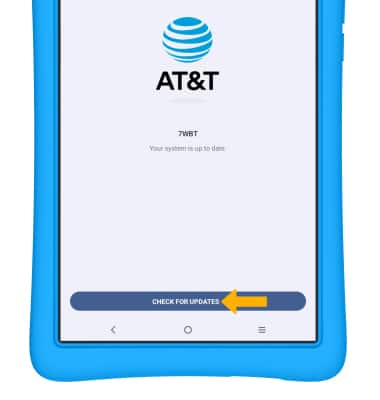Software Version
Which device do you want help with?
Software Version
Determine your current device software version and check for updates.
INSTRUCTIONS & INFO
The images and steps in this tutorial reflect the latest software version 13. For more information on the latest update available for your device, check att.com/softwareupdates. If the AT&T amiGO Tab Jr™ is in Kids Space, you will have to leave Kids Space to access the device's full settings. To leave Kid's Space, select and hold the
 Parent Menu icon > select Exit Kids space > Turn off > enter your password > select Next. For more assistance, visit the Exit Kids Space tutorial.
Parent Menu icon > select Exit Kids space > Turn off > enter your password > select Next. For more assistance, visit the Exit Kids Space tutorial.
In this tutorial, you will learn how to:
• View software version
• Check for updates
• Check for updates
View software version
1. Swipe down from the Notification bar with two fingers, then select the  Settings icon.
Settings icon.
2. Scroll to and select System.
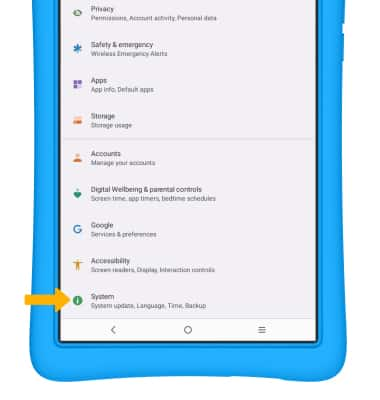
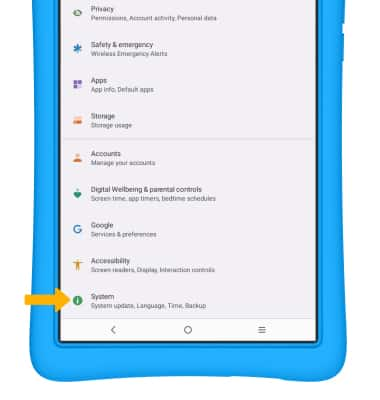
3. Select About tablet.
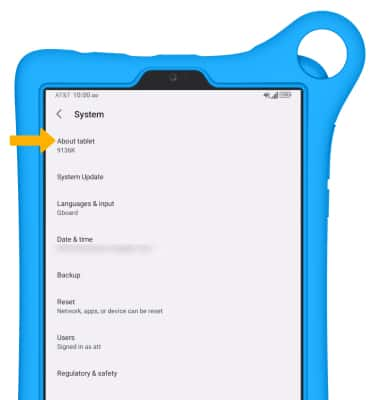
4. Android version will be displayed on the About tablet screen.
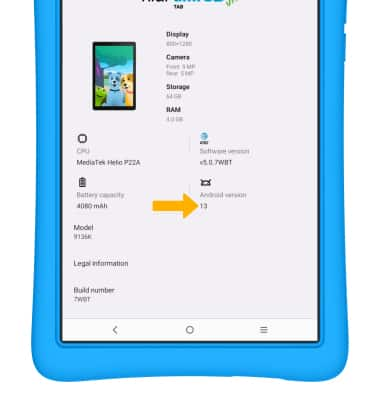
5. To view the baseband versions, scroll to and select Other specs.
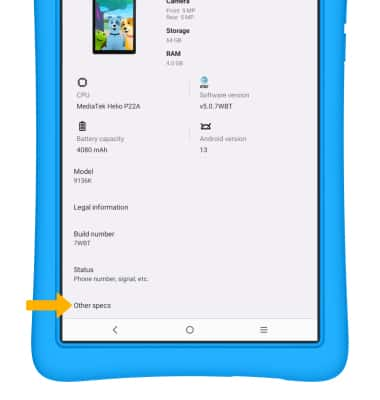
6. Baseband version will be displayed.
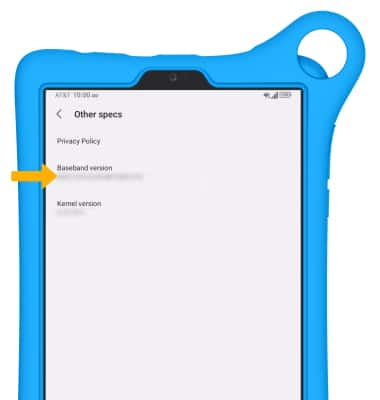
Check for updates
1. From the System screen, select System Update.
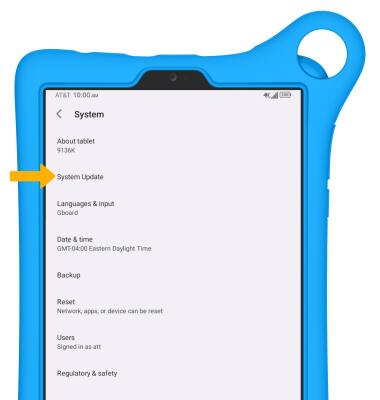
2. Select CHECK FOR UPDATES.
Note: If an update is available, follow the on-screen instructions to perform the update. If an update is not available, select the back arrow.
Note: If an update is available, follow the on-screen instructions to perform the update. If an update is not available, select the back arrow.