Reset Device
Learn how to perform a soft, factory, or alternate master reset of your device.
If the AT&T amiGO Jr Tab™ is in Kids Space, you will have to leave Kids Space to access the device's full settings. To leave Kid's Space, select and hold the
 Parent Menu icon > select Exit Kids space > Turn off > enter your password > select Next. For more assistance, visit the Exit Kids Space tutorial.
Parent Menu icon > select Exit Kids space > Turn off > enter your password > select Next. For more assistance, visit the Exit Kids Space tutorial.
There are multiple ways to reset your device if you are experiencing issues. Power cycling your device is the first step.
In this tutorial, you will learn how to:
• Power cycle your device
• Restart your device
• Reset network settings
• Perform a factory data reset
• Perform an alternate master reset
Power cycle your device
Press and hold the Power/Lock button, then select Power off. To turn the device back on, press and hold the Power/Lock button until the screen lights up.
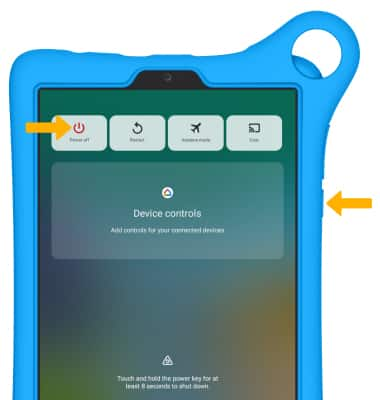
Restart your device
If a power cycle does not resolve your issue, perform a device restart. Press and hold the Power/Lock button, then select Restart.
Note: If you are unable to access the screen to ‘Restart’ the device or if it becomes unresponsive, press and hold the Side button for 10 seconds, until the device restarts.
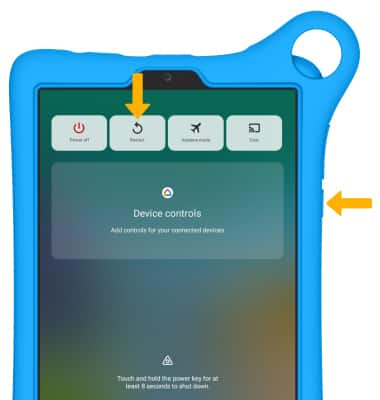
Reset network settings
If you are having connectivity issues, you can try resetting your network settings. Swipe down from the Notification bar with two fingers, then select the ![]() Settings icon > scroll to and select System > select Reset > Network settings reset > RESET SETTINGS. Select RESET SETTINGS again to confirm.
Settings icon > scroll to and select System > select Reset > Network settings reset > RESET SETTINGS. Select RESET SETTINGS again to confirm.
Note: Resetting your network settings deletes previously associated Wi-Fi networks, security passcodes, Bluetooth devices and cellular network data settings.
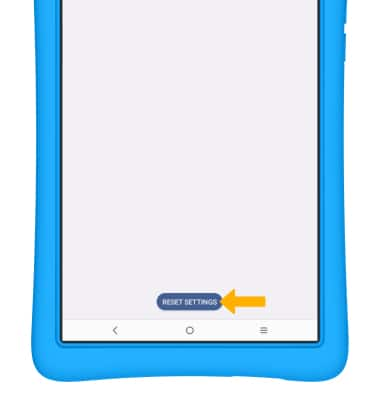
Perform a factory data reset
1. If a restart does not resolve your issue, you may need to perform a Factory data reset (Master reset). This will erase all data on your device and restore it to factory settings. You can only perform a factory data reset after unpairing your device from AT&T amiGO™. Additionally, the AT&T amiGO Jr. Tab™ can only be reset by the linked parent device in Family Link which is accessible through the the AT&T amiGO™ app. From the linked device, navigate to and open the ![]() AT&T amiGO™ app then select the desired paired device.
AT&T amiGO™ app then select the desired paired device.
Note: A Factory data reset will revert the device back to factory settings. It will permanently erase all personal data, preferences, settings and content such as pictures, ringtones and apps that are saved to the device. It is recommended that you save (backup) important data before proceeding.
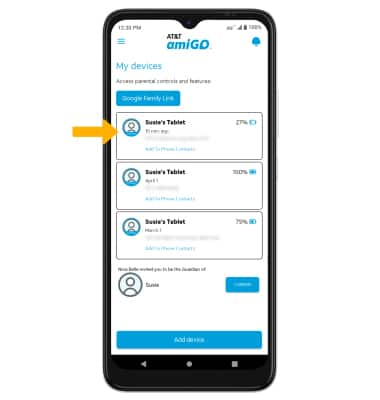
2. Select the Settings icon, then select Unpair device.
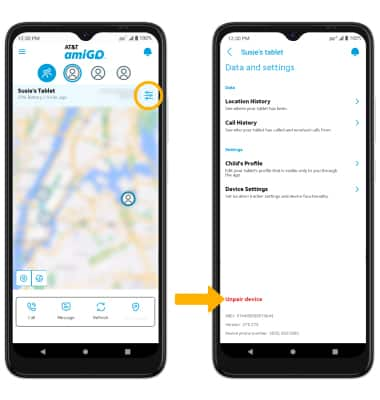
3. From the My devices screen on the AT&T amiGO™ app, select Google Family Link then select the desired paired device.
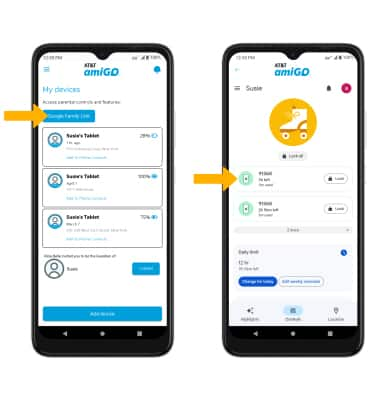
Select Reset device & delete data. Select the desired reason, then select Next.
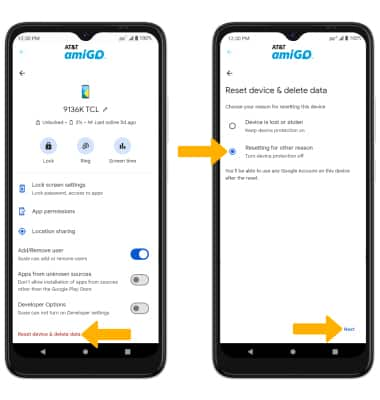
3. Select the checkbox, then select Reset device.
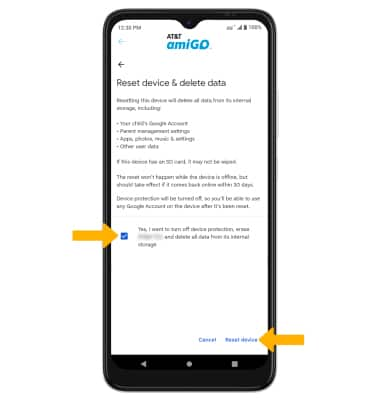
Perform an alternate master reset
1. If unable to perform the standard ‘Factory data reset’ using the above steps, try the Alternate method by first powering the device off. With your device powered off, press and hold the Volume down and Power/Lock buttons simultaneously until the Android Recovery screen appears.
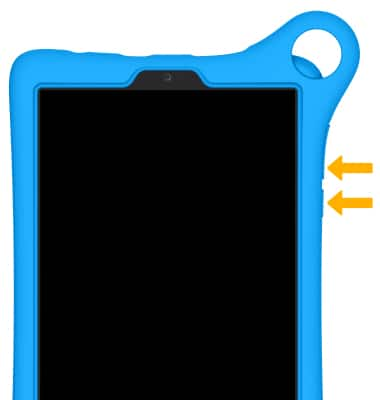
2. Press the Volume down button until Wipe data/factory reset is highlighted, then press the Power/Lock button.

3. Press the Volume down button until Factory data reset is highlighted, then press the Power/Lock button to begin the reset process.

4. When the Android Recovery screen displays again, ensure that Reboot system now is highlighted then press the Power/Lock button.
Note: If you perform an Alternate factory reset on a device that is still linked through Family Link, you will be required to log in to the previously linked Google account.
