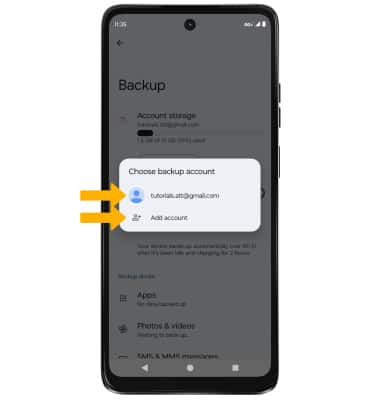Back up & Restore with Google
Which device do you want help with?
Back up & Restore with Google
Use Google to back up and restore contacts, photos, and files.
INSTRUCTIONS & INFO
Use Android Backup Service to back up data connected to one or more of your Google accounts. If you replace your device or erase its data, you can restore your data using the account(s) that you backed up. For more information, including what data and settings are restored, Please visit Back up or restore data on your device.
1. Swipe down from the Notification bar, then select the ![]() Settings icon.
Settings icon.
2. Scroll to and select Google.
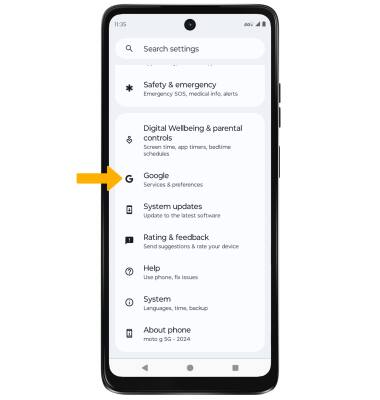
3. Select Backup. Select the checkbox next to the desired options, then select Confirm.
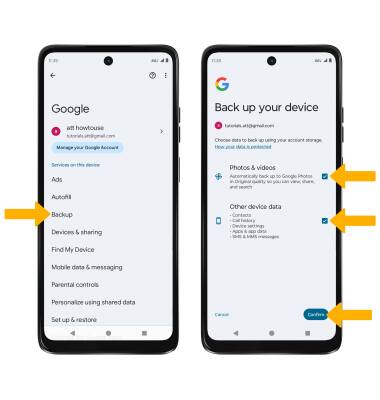
4. Select Manage backup.
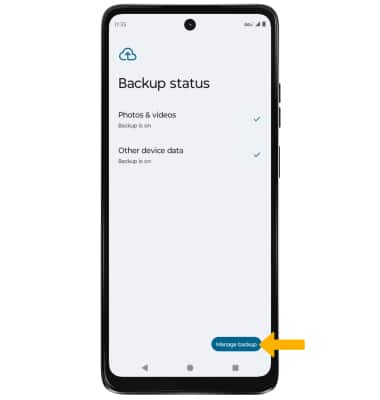
5. To turn off backup, select the Backup by Google One switch, then select Turn off & delete to confirm.
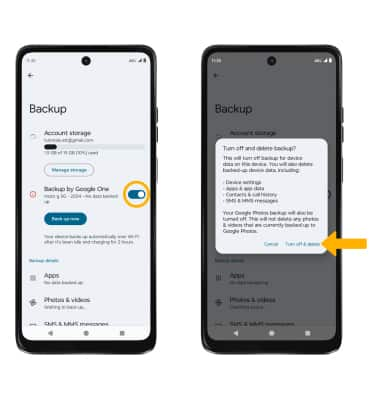
6. If desired, select Account storage to ensure redundancy for backing up your data on the cloud.

7. Select the desired backup account option or select Add account to add a new backup account. When you add your Google account to a device, the data that you previously backed up for that Google account is restored to the device.