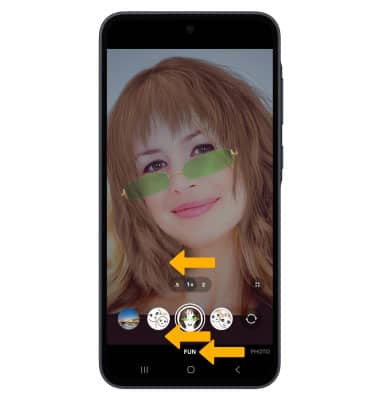In this tutorial, you will learn how to:
• Switch between the front and rear cameras
• Focus the camera
• Zoom in and out
• Use Multicapture
• Use Night mode
• Access and use Fun mode
This tutorial requires you to open the Camera app. From the home screen, select the ![]() Camera app. To access the camera from the lock screen, press the Side button twice or select and drag the
Camera app. To access the camera from the lock screen, press the Side button twice or select and drag the ![]() Camera icon up.
Camera icon up.
Take a photo
Note: Alternately, press either of the Volume buttons.
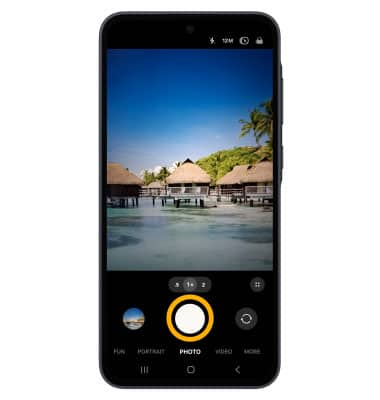
Switch between front and rear cameras
Note: You can also swipe up or down to quickly switch between the rear and front facing cameras.

Focus the camera
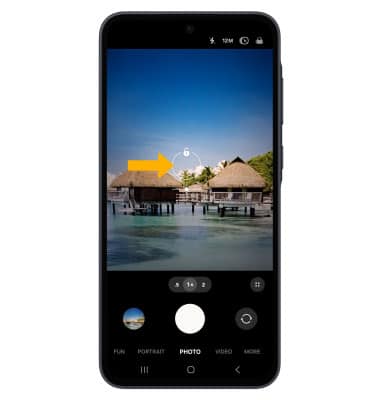
Zoom in and out

Use Multicapture
Note: You cannot take burst shots in high resolution. To change the camera resolution, select the
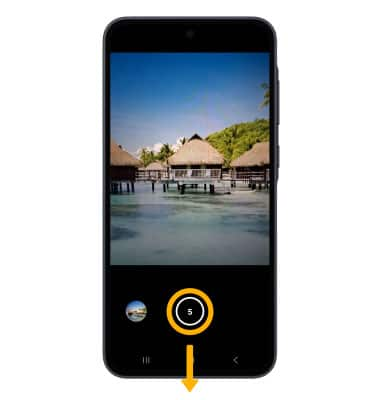
Use Night mode
1. From the Camera screen, swipe left to MORE then select NIGHT.
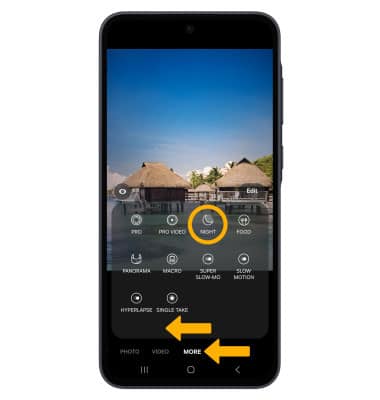
2. Select the Capture icon.
Note: Use Night mode to take brighter and sharper photos under low light conditions. You can use Night mode to capture Astrography without special equipment.

Access and use Fun Mode