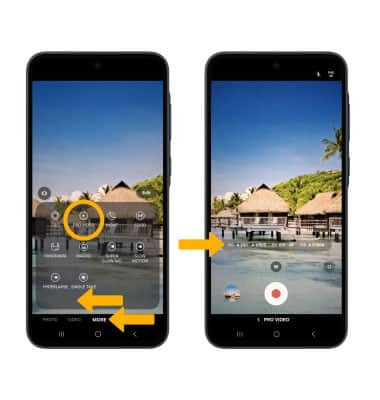In this tutorial, you will learn how to:
• Record a video
• Switch between the front and rear cameras
• Focus the camera
• Zoom in and out
• Pause/resume/stop a recording
• Capture a still image while in video mode
• Create a cinematic video
This tutorial requires you to open the Camera app. From the home screen, select the ![]() Camera app. To access the camera from the lock screen, press the Side button twice or select and drag the
Camera app. To access the camera from the lock screen, press the Side button twice or select and drag the ![]() Camera icon up.
Camera icon up.
Record a video
Note: Alternately, press either of the Volume buttons to start or stop a recording.
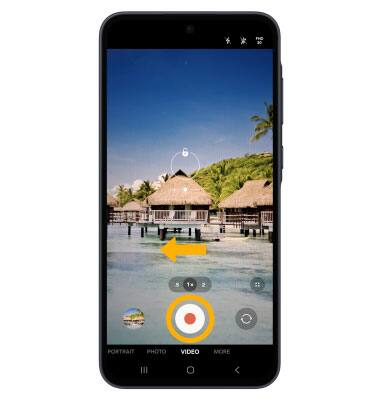
Switch between front and rear cameras
Note: You can also swipe up or down to quickly switch between the rear and front facing cameras.

Focus the camera
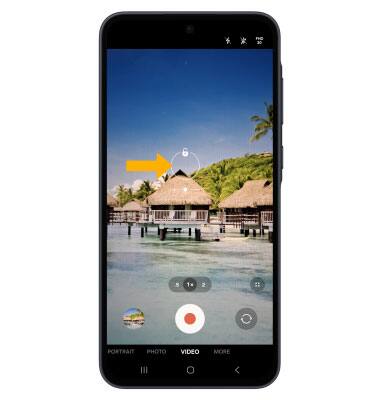
Zoom in and out
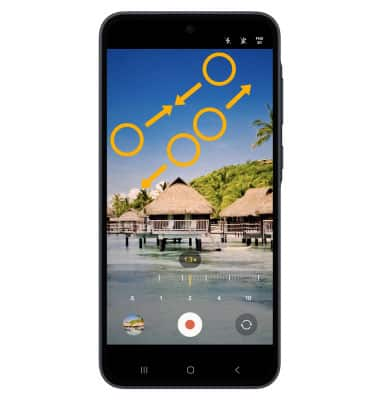
Pause/resume/stop a recording
Note: To resume a recording, select the
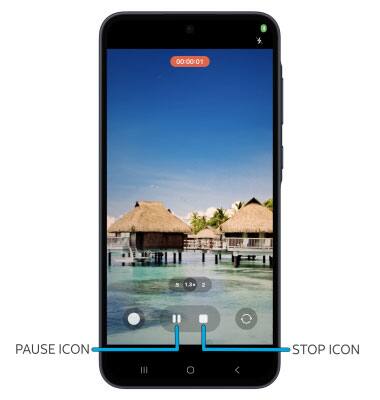
Capture a still image while in video mode
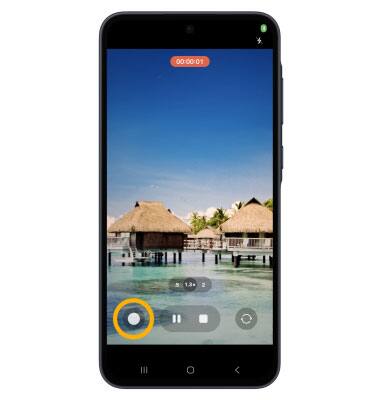
Create a cinematic video
Pro video allows you to take even greater control as you record video. To access Pro Video mode, swipe left to MORE then select PRO VIDEO. Manually adjust video settings such as ISO, shutter speed, exposure levels, and filters as desired.