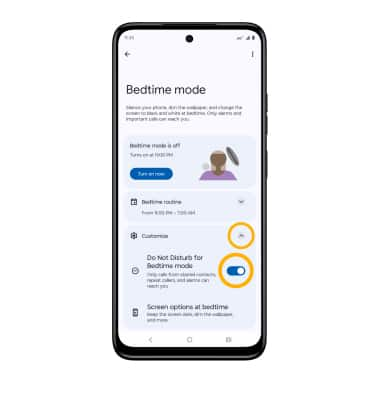In this tutorial, you will learn how to:
• Use bedtime mode
Adjust ring volume/activate vibrate mode
Note: When Vibrate mode is active, the

Access additional volume settings
2. Select Sound & vibration, then edit sound settings as desired.
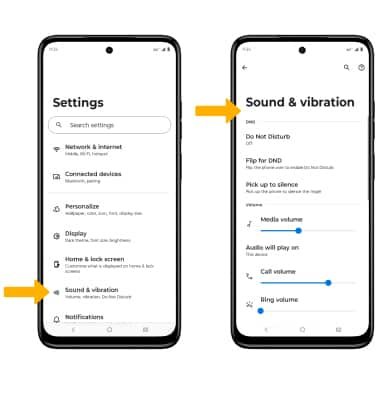
Change ringtone
Note: For steps to assign a ringtone to a contact, please see the Contacts tutorial.
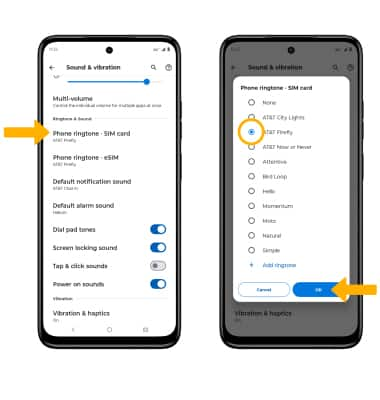
Turn on/off do not disturb mode
Note: When Do not disturb mode is active, the
Use bedtime mode
1. Enabling Bedtime mode will automatically darken your screen and set your phone to Do Not Disturb during sleeping hours. From the home screen, swipe down from the Notification bar with two fingers, then select the ![]() Settings icon. Scroll to and select Digital Wellbeing & parental controls.
Settings icon. Scroll to and select Digital Wellbeing & parental controls.
Note: If it is your first time accessing Digital Wellbeing & parental controls, select the desired option.
2. Select Bedtime mode.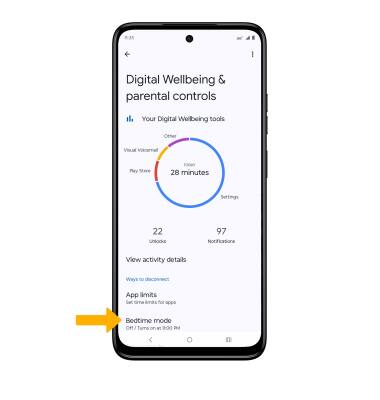
3. To turn on Bedtime mode, select the Turn on now. To enable Do not disturb for Bedtime mode, select the Customize drop-down then select the Do Not Disturb for Bedtime mode switch.