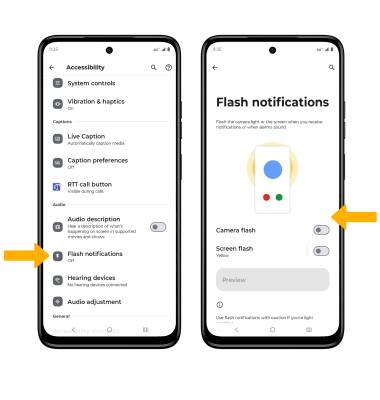Accessibility
Accessibility features improve the usability of your device for users with impaired vision or hearing, cognitive difficulty, or reduced dexterity.
• Access accessibility features
• Turn Talkback on or off
• Enable and use Select to Speak
• Access Real-Time Text (RTT) settings
• Turn on/off flash notification
Access accessibility features
2. Scroll to and select Accessibility.

Turn TalkBack on or off
Note: Review the TalkBack prompts, then double-tap Next. When finished, double-tap Finish. To disable, double-tap the Talkback switch, then double-tap Stop.
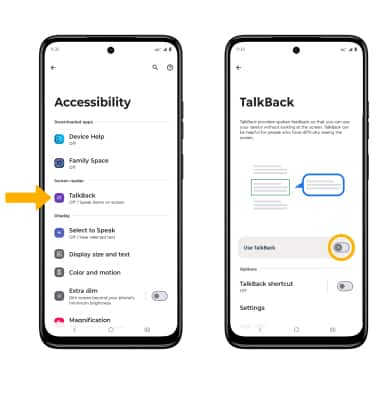
Enable and use Select to Speak
From the Accessibility screen, select Select to Speak then select the Select to Speak shortcut switch to place it in the On position.
Note: Review the Select to Speak prompt then select Allow to confirm. Review the Use gesture to open prompt, then select Got it.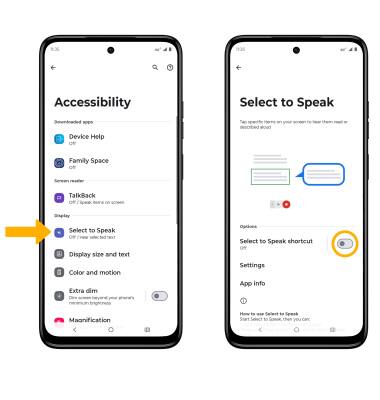
To use Select to Speak, select the Select to Speak icon then select the area of the screen you would like to hear read aloud.
Note: To pause screen reading, select the Pause icon. To resume, select the Play icon. To stop using Select to Speak, select the Stop icon. 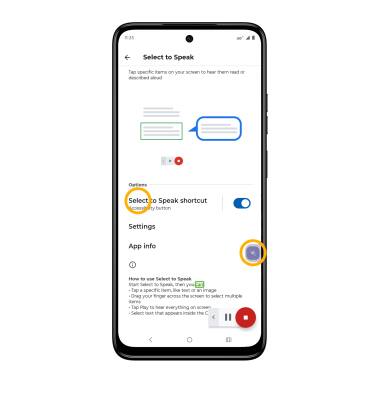
Access Real-Time Text (RTT) settings
Real-Time text (RTT) communication is a conversation of text and voice to make calls. As a sender types a message on their device, text displays on the receiving device. From the Accessibility screen, scroll to and select RTT call button then select the desired option.
Note: If prompted, select OK.
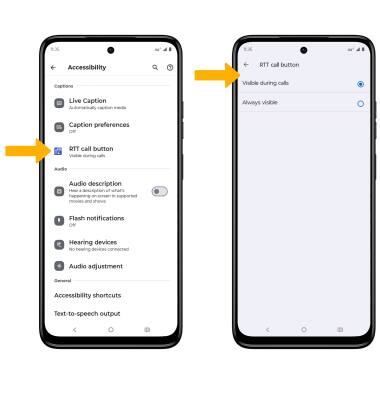
Turn/off flash notification
From the Accessibility screen, scroll to and select Flash notifications then select the desired flash notification option.