In this tutorial, you will learn how to:
• Set a security lock
• Change lock type
• Change lock screen timeout
• Lock and unlock device
Set a security lock
2. Scroll to and select Security & privacy.
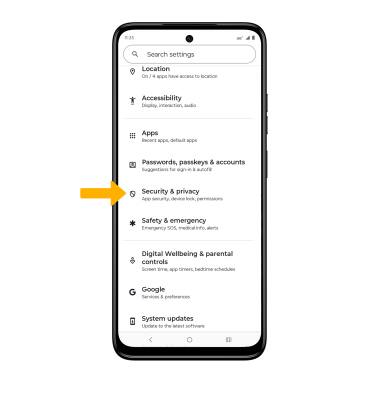
3. Select Device unlock, then select the desired device lock.
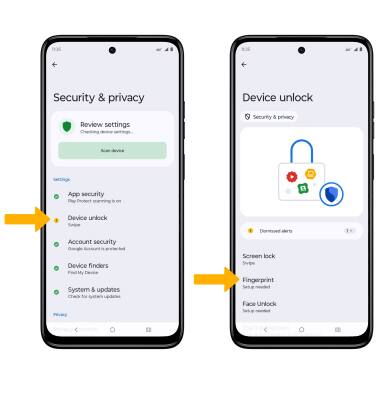
4. Edit Lock screen notification settings as desired, then select Done.
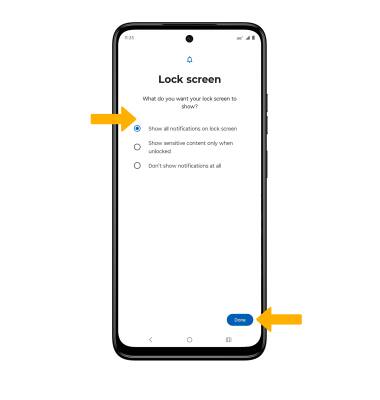
5. Select Setup, then follow the prompts to set up your fingerprint. When finished, select Done or select Add another to add additional fingerprints.
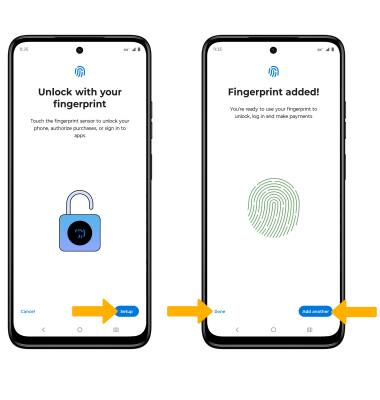
Change lock type
Change lock screen timeout
1. From the Device unlock screen, select the ![]() Settings icon next to Screen lock.
Settings icon next to Screen lock.
2. Select Lock after screen timeout, then select the desired timeout duration.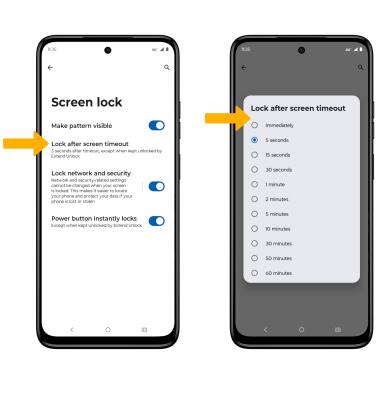
Lock and unlock device
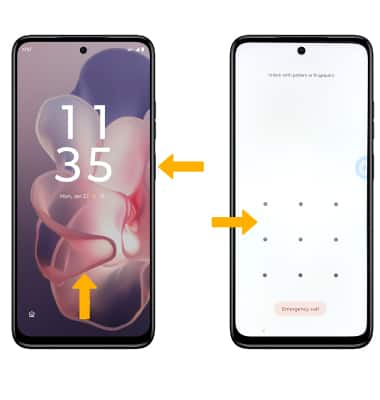
• LOG IN USING THE SECURITY LOCK: If using fingerprint, place your finger on the fingerprint sensor located on the Side button. To use your backup screen lock, from the lock screen, swipe up from the bottom of the screen then enter your backup screen lock.
• LOCK DEVICE: Press the Side button located on the right side of the device.
