Camera & Video Settings
Manage camera and video settings including storage location, flash, picture size, timer, and more.
In this tutorial, you will learn how to:
• Access camera settings
• Change the picture size
• Turn the flash on or off
• Set the timer
• Customize photo and video settings
• Enable other capture methods
• Mirror selfies
• Enable or disable shot optimization
• Turn Audio Zoom on or off
Access camera settings
From the home screen, select the ![]() Camera app then select the
Camera app then select the ![]() Settings icon.
Settings icon.
Change the picture size
From the camera screen, select the Ratio icon, then select the desired option. 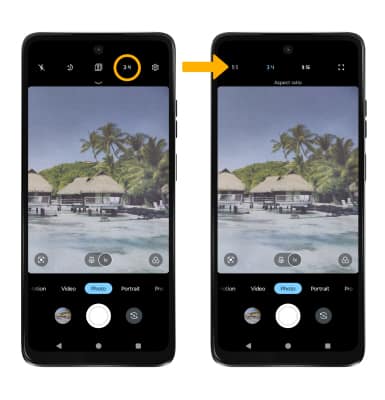
Turn the flash on or off
From the camera screen, select the ![]() Flash icon, then select the desired option.
Flash icon, then select the desired option. 
Set the timer
From the camera screen, swipe down then select the desired Timer option.
Customize photo and video settings
From the Camera app, select the ![]() Settings icon. Adjust settings as desired.
Settings icon. Adjust settings as desired.
Enable other capture methods
From the Camera settings screen, scroll to and select Capture Methods, then select the switch next to the desired capture method.

Mirror selfies
From the Camera settings screen, scroll to and select the Selfie mirror switch. When Selfie mirror is enabled, selfies and videos will be saved as they are shown in the viewfinder.
Enable or disable shot optimization
From the Camera settings screen, select the Shot optimization switch.
Turn Audio Zoom on or off
From the Camera settings screen, select the Audio Zoom switch. When Audio Zoom is on, audio in the zoomed area will be amplified.