In this tutorial, you will learn how to:
• Switch between cameras
• Focus the camera
• Zoom in and out
• Take a photo
• Access and use Spot Color
• Access and use Pro mode
• Use Dual Capture
This tutorial requires you open the Camera app. To access the camera from the home screen, select the ![]() Camera app.
Camera app.
Switch between cameras
Select the Switch camera icon to switch between the back camera and front camera. Select the Macro icon to switch to the Macro camera.

Focus the camera
Select the desired area of the photo you wish to focus on. A circle will appear when the area is selected.

Zoom in and out
Move two fingers apart towards the edge of the screen to zoom in. Move two fingers inward towards the middle of the screen to zoom out.
Note: Zoom out all the way to 0.5X to capture Ultra-wide angle photos and videos.
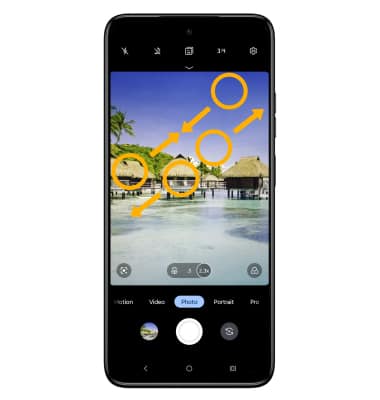
Take a photo
Select the Capture icon.
Note: Alternately, you can take a picture by pressing one of the Volume buttons.

Access and use Spot Color
Spot Color allows you to choose one color and turn the rest of the photo black and white. To access the Spot Color feature, swipe left to More then select Spot Color. Select the desired area of the photo to choose one color, then select and drag the slider left or right to adjust the amount of black and white.

Access and use Pro mode
Pro allows you to manually adjust settings such as ISO, shutter speed, and exposure levels. To access Pro mode, from the camera screen, swipe left to Pro. Adjust settings as desired.

Use Dual Capture
Dual Capture can capture one picture using two cameras. From the Camera app, swipe left to More then select Dual Capture.

Select the Switch icon on the upper right to change the main camera to the rear camera.

Select the Layout icon, then select the desired layout to change layout style of the view.


