In this tutorial, you will learn how to:
• Set a security lock
• Set up fingerprint unlock
• Change lock type
• Change lock screen timeout
• Set Lockdown mode
• Lock and unlock device
Set a security lock
1. Swipe down from the upper right corner of the screen, then select the ![]() Settings icon.
Settings icon.
2. Scroll to and select Lock screen and AOD, then select Screen lock and biometrics.
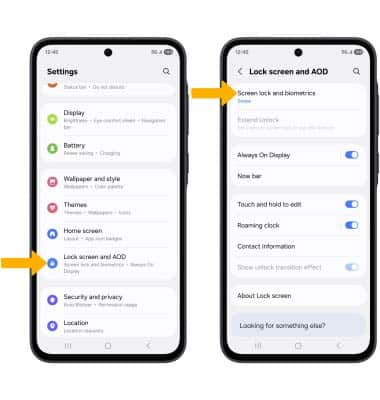
3. Select the desired screen lock type and follow the prompts to complete set up.
Note: If you choose Pattern lock, you will have to factory reset your device if you forget your Pattern lock. Visit the Reset Device tutorial for alternate reset instructions.
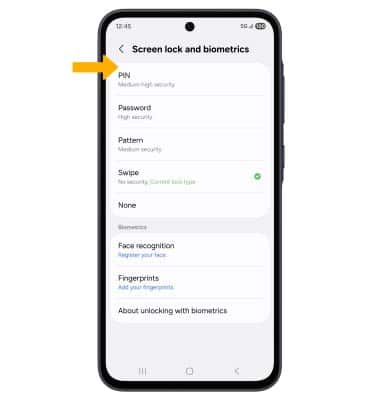
4. Edit Lock screen settings as desired, then select Done.
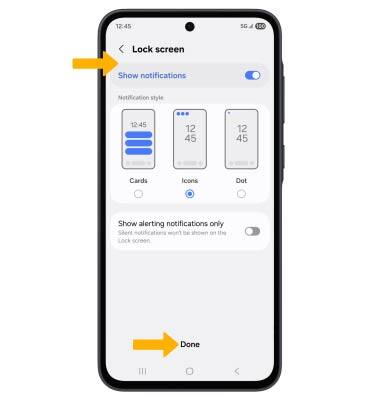
Set up fingerprint unlock
1. From the Screen lock and biometrics screen, select the Fingerprints. Review the Fingerprints security prompt, then select Continue.
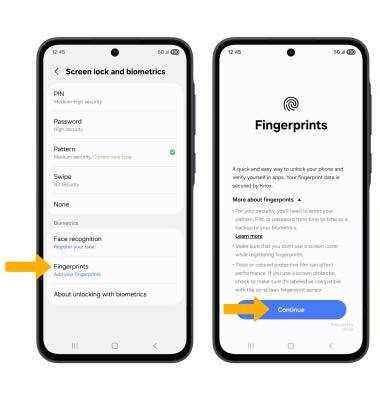
2. Select Register, then follow the prompts to complete setup. When finished, select Add to add another fingerprint or select Done.
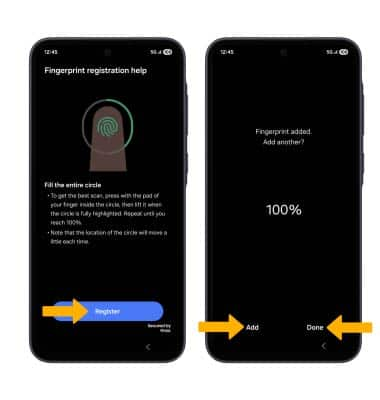
3. Edit fingerprint settings as desired.
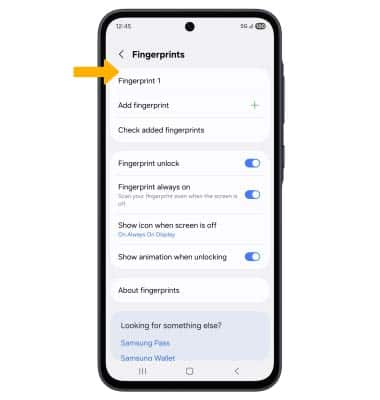
Change lock type
From Lock screen and AOD screen, select Screen lock and biometrics > enter your current screen lock > select the new desired screen lock type and follow prompts to complete set up.
Change lock screen timeout
1. From the Lock screen and AOD screen, select Secure lock settings.
Note: If you have a screen lock set up, you will be prompted to enter your screen lock to continue.
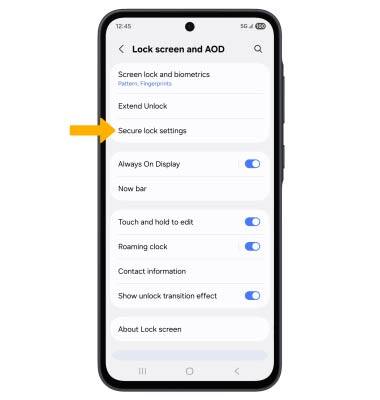
2. Select Auto lock when screen turns off, then select the desired timer duration.
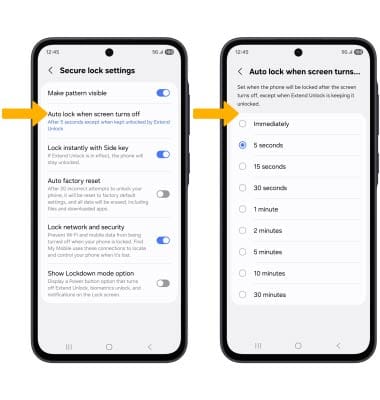
Set Lockdown mode
ENABLE: Lockdown mode turns off Smart Lock, biometrics unlock and notifications on the Lock screen. From the Secure lock settings screen, select the Show Lockdown mode option switch.
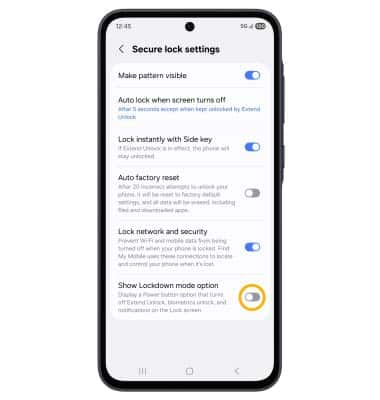
ACCESS: Press and hold the Side and Volume down buttons, then select Lockdown mode.
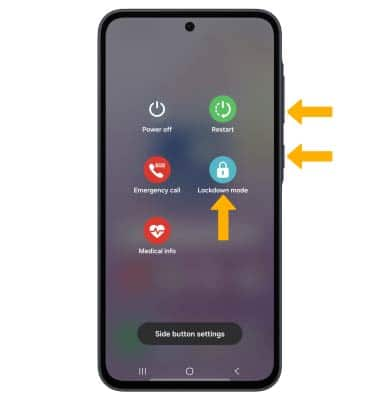
Lock and unlock device
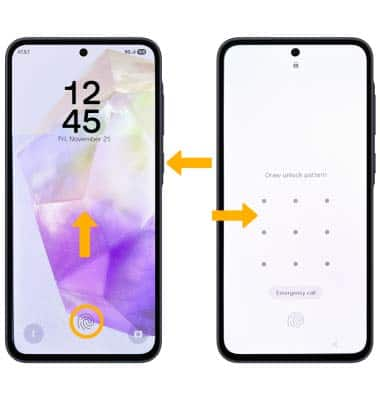
• LOG IN USING THE SECURITY LOCK: To use face recognition, raise your phone in front of your face to unlock your device. To unlock your phone using your fingerprint, place your finger on the fingerprint sensor. To use your backup screen lock, from the lock screen swipe up from the bottom of the screen, then enter your backup screen lock.
• LOCK DEVICE: Press the Side button located on the right side of the device.
