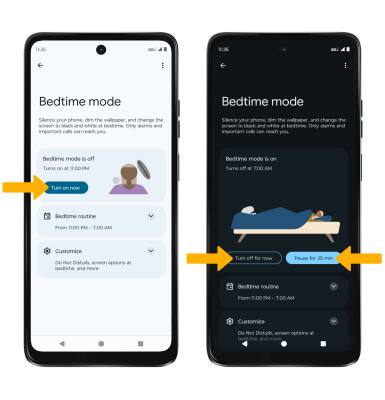In this tutorial, you will learn how to:
• Use Bedtime mode
• Turn Bedtime mode on/off
Adjust ring volume/activate vibrate mode
Note: When Vibrate mode is active, the

Access additional volume settings
2. Select Sound & vibration, then edit sound settings as desired.
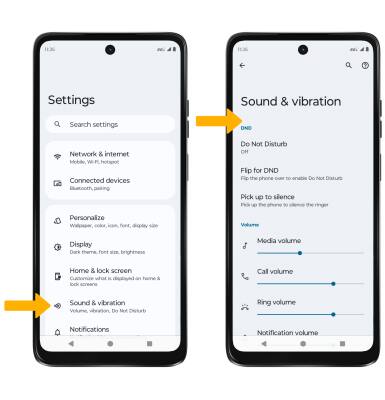
Change ringtone
Note: For steps to assign a ringtone to a contact, please see the Contacts tutorial.
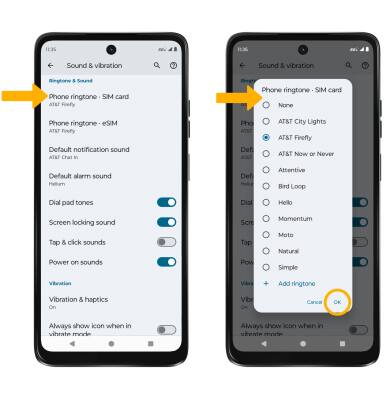
Turn on/off do not disturb mode
Note: When Do not disturb mode is active, the
Use Bedtime mode
1. Enabling Bedtime mode will automatically darken your screen and set your phone to Do Not Disturb during sleeping hours. From the home screen, swipe down from the Notification bar with two fingers, then select the ![]() Settings icon. Scroll to and select Digital Wellbeing & parental controls.
Settings icon. Scroll to and select Digital Wellbeing & parental controls.
2. Select Bedtime mode.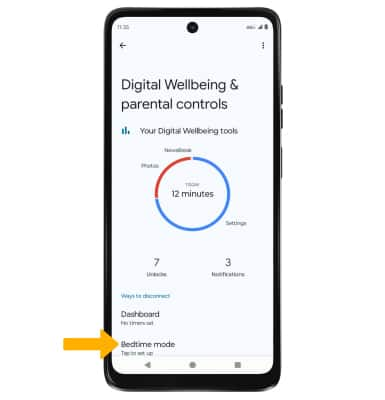
3. If desired, select the Do Not Disturb for Bedtime mode switch, then select Next.
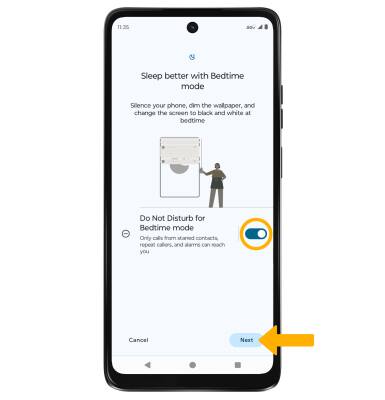
4. Edit the schedule as desired, then select Done.
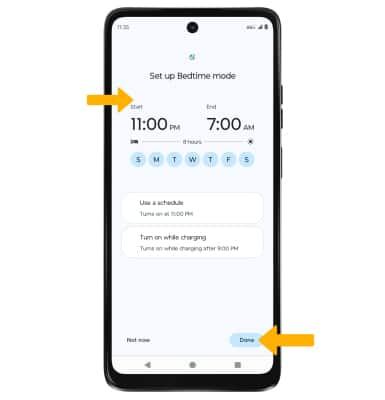
5. Review the permission prompt for app usage and sensor data. Edit settings as desired, then select Allow.
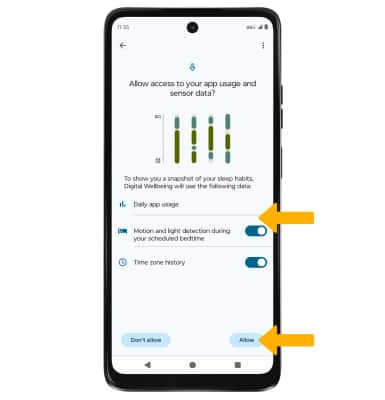
Turn Bedtime mode on/off
To manually turn on Bedtime mode, select Turn on now. Select Turn off for now to turn it off, or Pause for 30 min to temporarily turn it off.