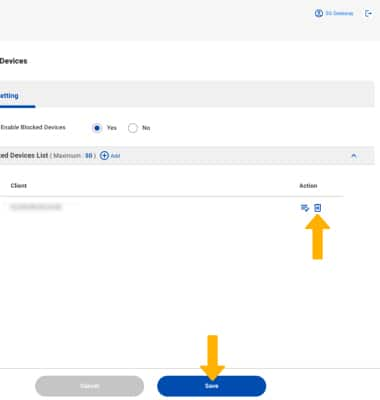In this tutorial, you will learn how to:
• Block a device
• Unblock a device
Block a device
1. From your device’s web browser, go to http://attwifi.manager or https://192.168.1.1. Enter your password, then click Login.
Note: Ensure that your device is connected to your 5G Gateway's Wi-Fi network. For more information, please see the Connect Devices to Wi-Fi or Connect PC or Mac to Wi-Fi tutorials. If this is your first time logging into the Web admin page, the default password will be ‘admin’. You may be prompted to change the admin password.
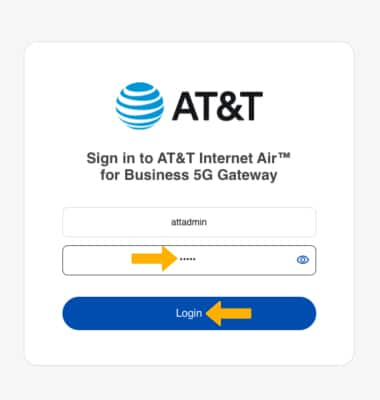
2. Click the Security drop-down menu, then click Blocked Devices.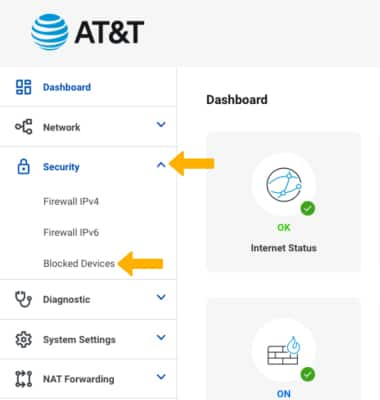
3. Click the Yes circle to enable blocked devices, then click the Add icon.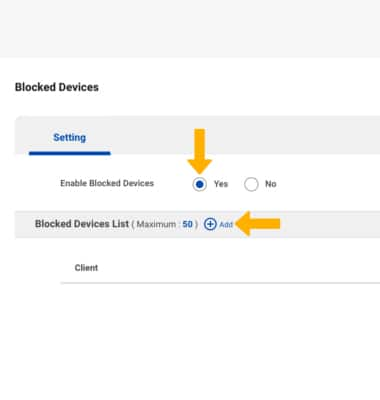
4. Click the Select device drop-down menu.
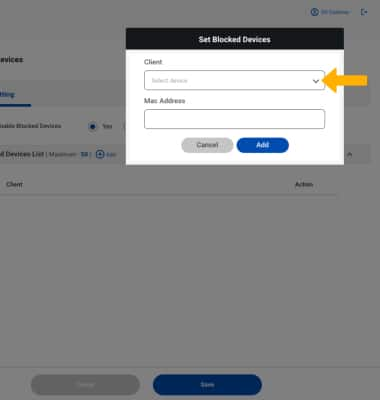
5. Click the desired device under the client drop-down menu, then click Add.
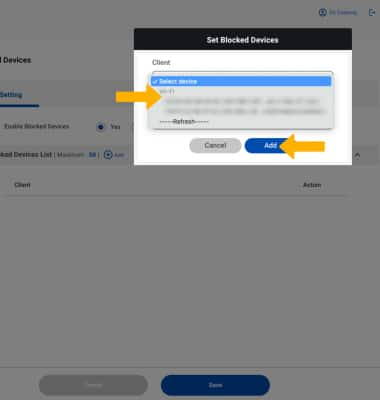
6. When finished, click Save.
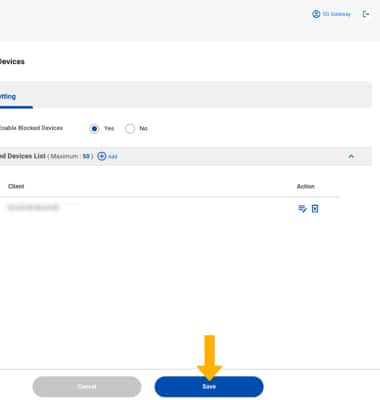
Unblock a device
From the Blocked Devices screen, click the Delete icon next to the the desired device, then click Save.