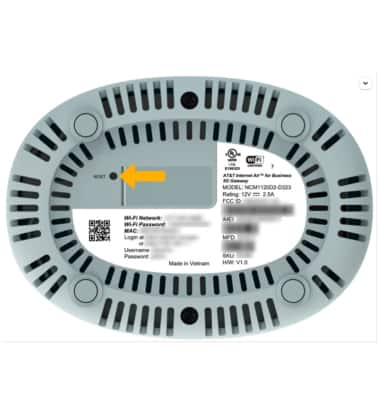In this tutorial, you will learn how to:
• Power cycle the device
• Reset from the management website
• Factory reset from the management website
• Factory reset on the device
Power cycle the device
Power cycling your device will not erase your configuration settings. Unplug the power cord from the 5G Gateway, wait 5 seconds, then plug the power cord back into your 5G Gateway.

Reset from the management website
1. From your device’s web browser, go to http://attwifi.manager or https://192.168.1.1. Enter your password, then click Login.
Note: Ensure that your device is connected to your 5G Gateway's Wi-Fi network. For more information, please see the Connect Devices to Wi-Fi or Connect PC or Mac to Wi-Fi tutorials. If this is your first time logging into the Web admin page, the default password will be ‘admin’. You may be prompted to change the admin password.
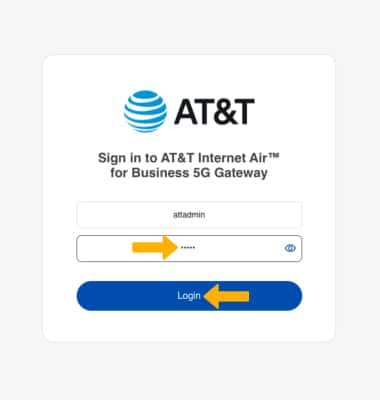
2. Click the System Settings drop-down menu, then click Backup/Restore.
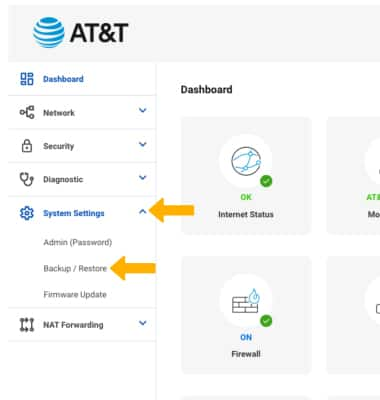
3. Click Reboot, then click Confirm. The 5G Gateway will take 2 minutes to reboot.
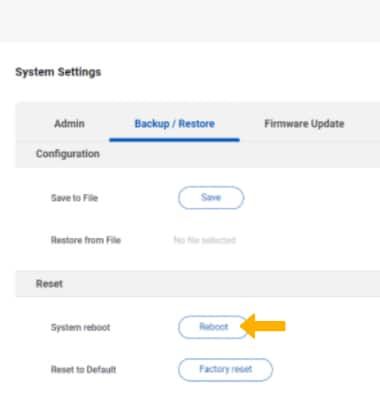
Factory reset from the management website
1. The factory reset will erase all configuration settings and put the device back to its factory state. Click the System Settings drop-down menu, then click Backup/Restore.
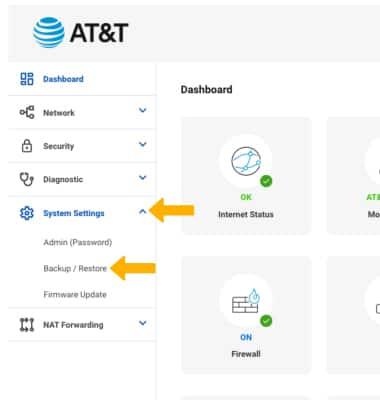
2. Click Factory Reset, then click Confirm. The 5G Gateway will take 3 minutes to reboot.
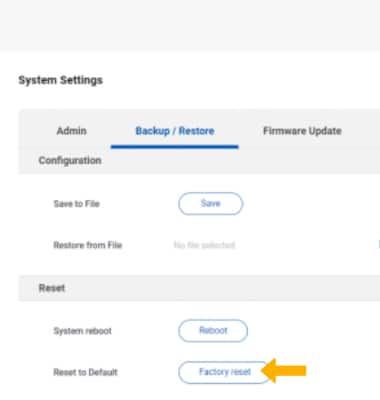
Factory reset on the device
The factory reset will erase all configuration settings and revert the device to its factory state. With the 5G Gateway on its side, use a SIM Tool to press and hold the Reset button on the bottom of the 5G Gateway for 5 seconds. The 5G Gateway will take a moment to reset.