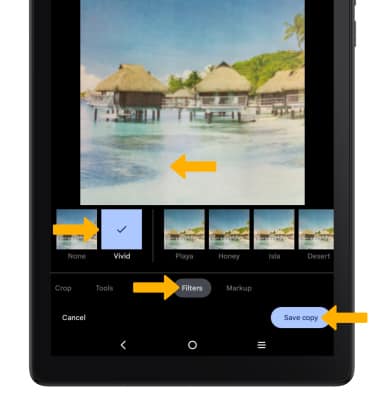Advanced Photo & Video Features
Learn how to access and use Camera modes, effects, customization, and crop a photo.
To access the Camera app, from the home screen, select the
![]() Camera app.
Camera app.
In this tutorial, you will learn how to:
• Access camera modes
• Customize photo and video settings
• Crop a photo
• Access camera filters
Access camera modes
Note: Stop motion allows you to take stop motion videos. Pano allows you to create wider photos by stitching together multiple photos.
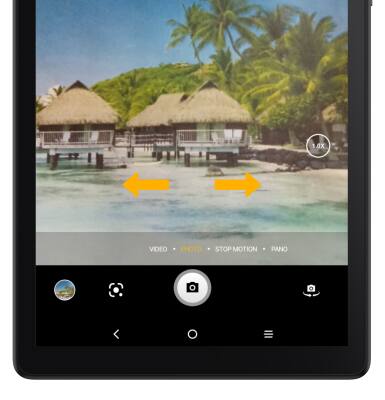
Customize photo and video settings
From the Camera app, select the ![]() Settings icon then edit settings as desired.
Settings icon then edit settings as desired.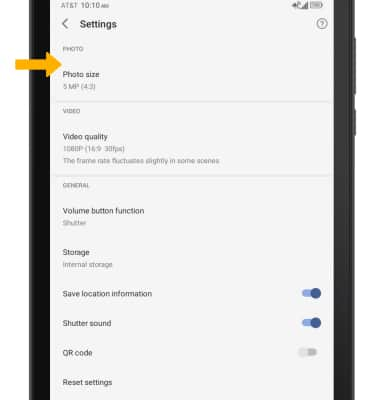
Crop a photo
1. From the Camera app, select the Gallery icon.
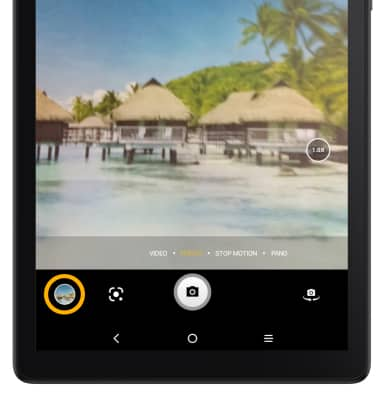
2. Swipe left to the desired photo, then select the Edit icon.
Note: Alternately, from the home screen, select the ![]() Photos app then navigate to and select the desired photo.
Photos app then navigate to and select the desired photo.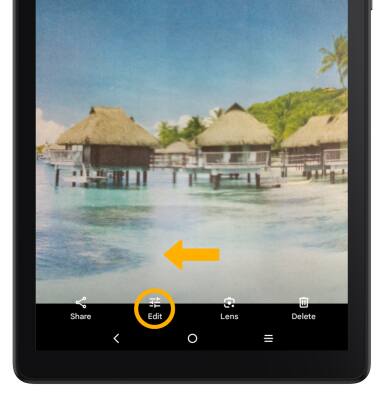
3. Select Crop. Select and drag the crop corners to crop as desired, then select Save copy.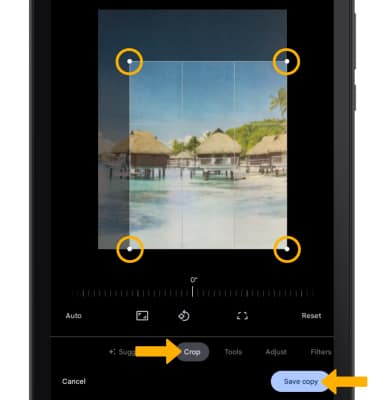
Access camera filters
From the Edit screen, swipe left to Filters. Select the desired filter, then select Save copy.