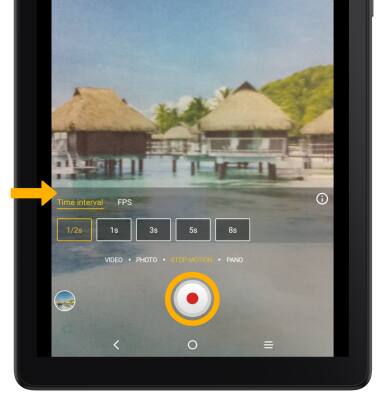In this tutorial, you will learn how to:
This tutorial requires you open the Camera app. To access the Camera app, from the home screen, select the ![]() Camera app.
Camera app.
Record a video
From the Camera screen, swipe right to VIDEO then select the Record icon.
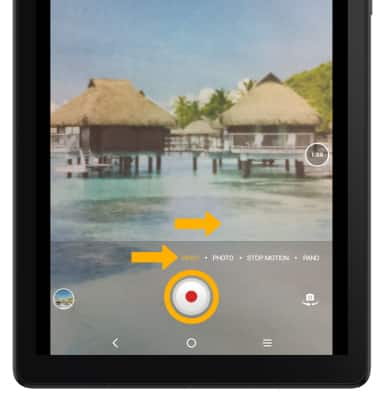
Switch between front and rear cameras
Select the Switch camera icon.
Note: You cannot switch the camera while you are recording a video.
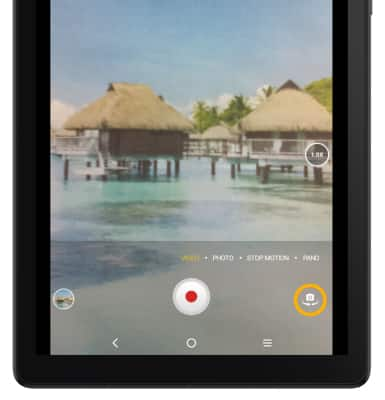
Focus the camera
Select the desired area of the photo you wish to focus on. A circle will appear when the area is selected.
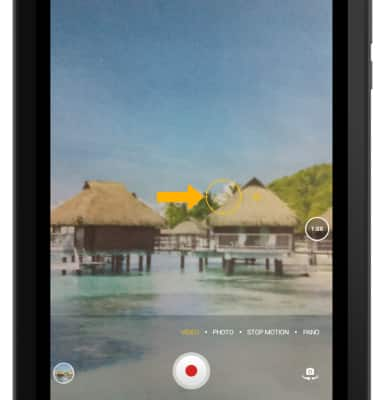
Zoom in and out
Move two fingers apart towards the edge of the screen to zoom in. Move two fingers inward towards the middle of the screen to zoom out.
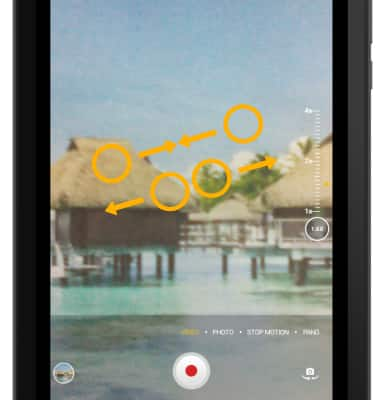
Pause, stop and save a video
Select the Pause icon to pause the video. Select the Stop icon to finish recording.
Note: To resume a recording, select the ![]() Record icon. Videos are automatically saved when recording ends.
Record icon. Videos are automatically saved when recording ends.
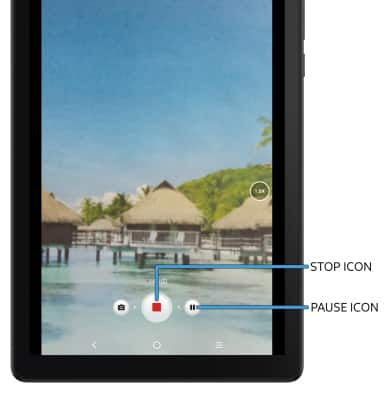
Capture a still image while in video mode
Select the Capture icon.
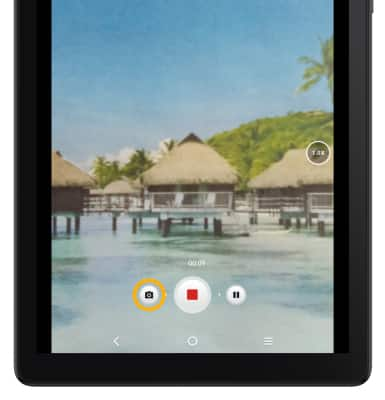
Access and use stop motion mode
1. The stop motion mode allows you to take stop motion videos. From the Camera screen, swipe left to STOP MOTION.
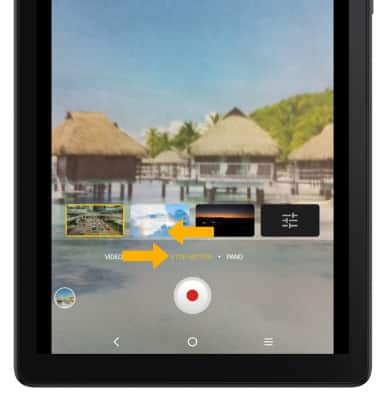
2. Select the Advanced settings icon.
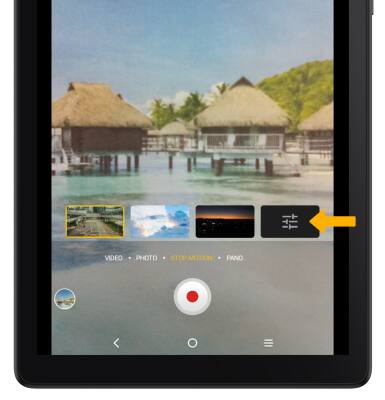
3. Edit settings as desired, then select the Record icon.