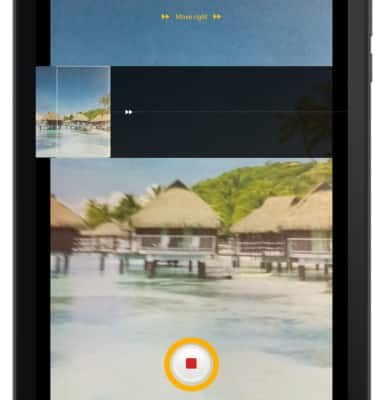Take a Picture
Learn how to take a picture, use the front and rear camera, switch between camera and modes, and more.
In this tutorial, you will learn how to:
• Switch between front and rear cameras
• Focus the camera
• Zoom in and out
• Take a photo
• Access and use pano mode
This tutorial requires you open the Camera app. To access the Camera app, from the home screen, select the ![]() Camera app. Alternately, you can access the Camera app from the lock screen by swiping left from the Camera icon.
Camera app. Alternately, you can access the Camera app from the lock screen by swiping left from the Camera icon.
Switch between front and rear cameras
Select the Switch camera icon.
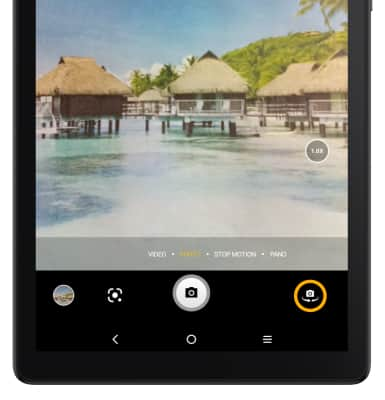
Focus the camera
Select the desired area of the photo you wish to focus on. A circle will appear when the area is selected.
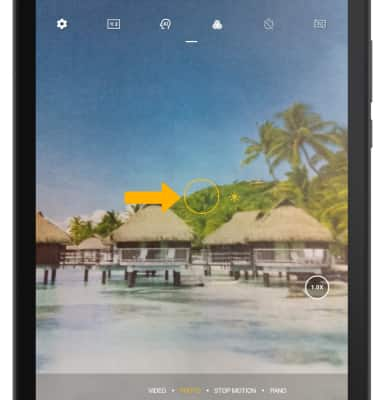
Zoom in and out
Move two fingers apart towards the edge of the screen to zoom in. Move two fingers inward towards the middle of the screen to zoom out.
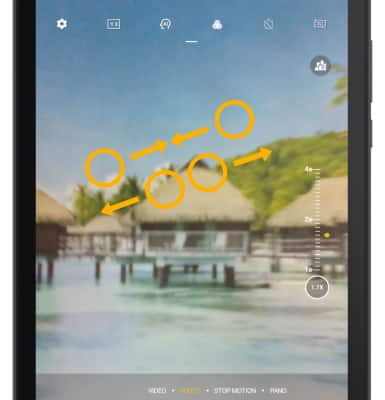
Take a photo
Select the Capture icon.
Note: Alternately, you can take a picture by pressing either of the Volume buttons.
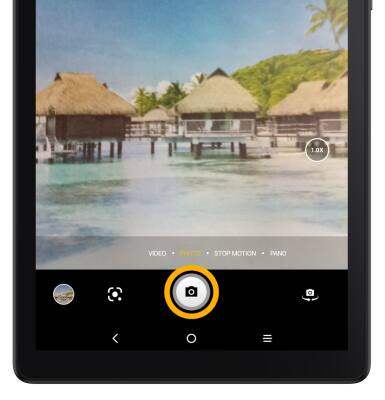
Access and use pano mode
1. Pano allows you to create wider photos by stitching together multiple photos. To use pano mode, from the Camera screen, swipe left to PANO. If desired, select the arrow to change the direction of the capture. Select the Capture icon, then pan the camera towards the selected direction to complete the capture.
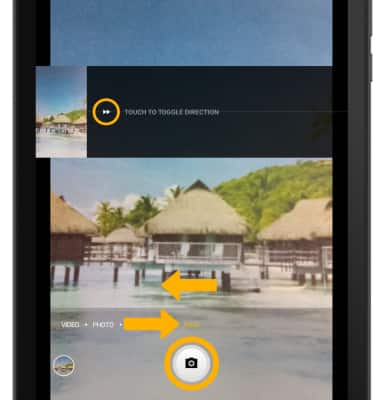
2. When finished, select the Stop icon.