Camera & Video Settings
Manage camera and video settings including storage location, flash, picture size, timer, and more.
To access the Camera app, from the home screen, select the
![]() Camera app.
Camera app.
In this tutorial, you will learn how to:
• Change the picture size
• Set a timer
• Turn the shutter sound on or off
• Set Volume button function
• Read a QR code
• Add gridlines
To access camera settings, from the home screen, select the ![]() Camera app then select the
Camera app then select the ![]() Settings icon.
Settings icon.
Change the picture size
From the camera screen, select the ![]() Ratio icon then select the desired option.
Ratio icon then select the desired option.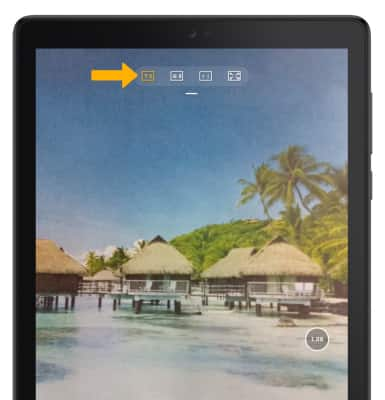
Set a timer
From the camera screen, select the ![]() Timer icon then select the desired time.
Timer icon then select the desired time.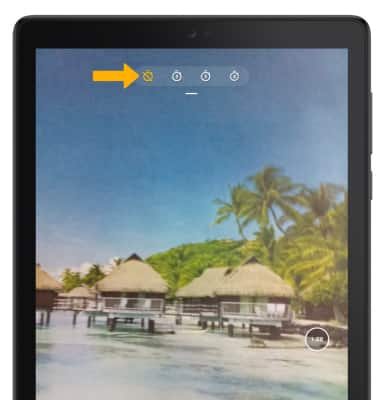
Turn the shutter sound on or off
From the Camera settings screen, select the Shutter sound switch.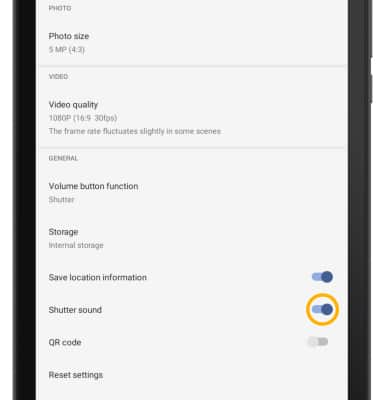
Set Volume button function
From the Camera settings screen, select Volume button function, then select the desired option.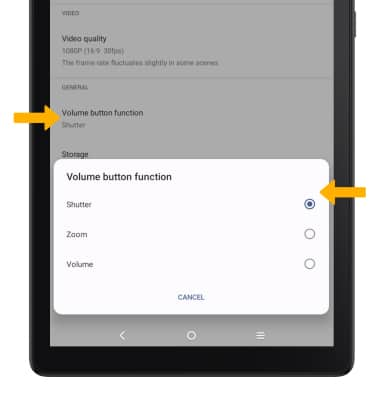
Read a QR code
1. From the Camera settings screen, select the QR code switch.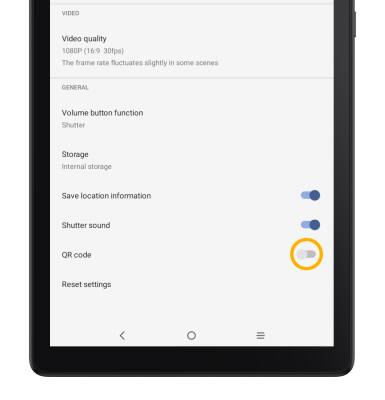
2. When the QR code switch is enabled, the link will be shown whenever a QR code is detected.
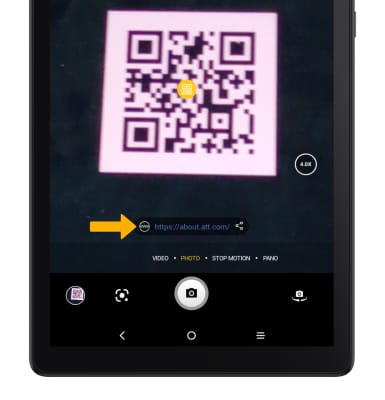
Add gridlines
From the camera screen, select the Gridline icon.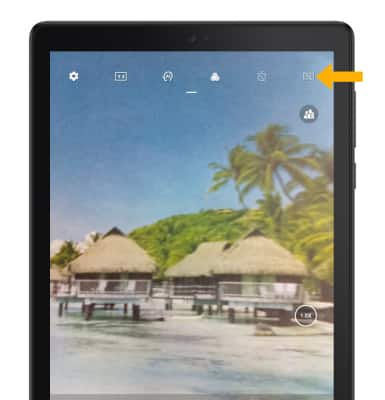
Tips
ALTERNATE METHODS TO ACCESS CAMERA: Press the Side button twice or from the lock screen swipe left from the ![]() Camera icon.
Camera icon.
CHANGE CAMERA MODES: From the Camera app, swipe left or right to access different camera modes.