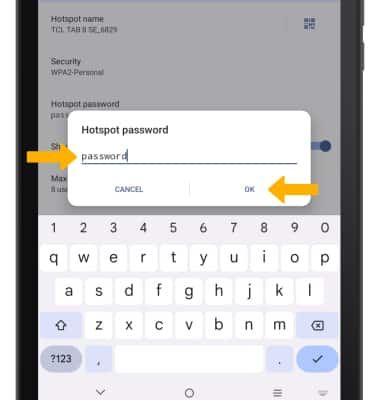Mobile Hotspot
Learn how to set up your device as a personal hotspot and share your data connection with Wi-Fi-capable devices.
In this tutorial, you will learn how to:
• Turn mobile hotspot on/off
• View mobile hotspot network name & connected devices
• Configure hotspot settings
When Mobile Hotspot is enabled, the ![]() Mobile hotspot icon will be displayed in the Notification bar.
Mobile hotspot icon will be displayed in the Notification bar.
Turn mobile hotspot on/off
1. Swipe down from the Notification bar with two fingers, then select the ![]() Settings icon.
Settings icon.
2. Select Connections. 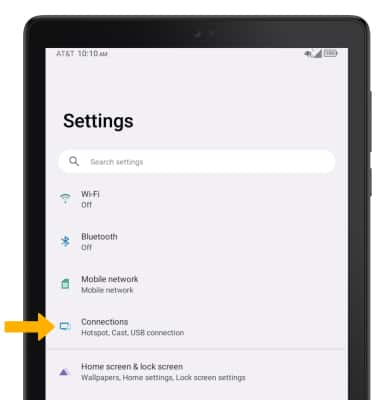
3. Select Hotspot & tethering.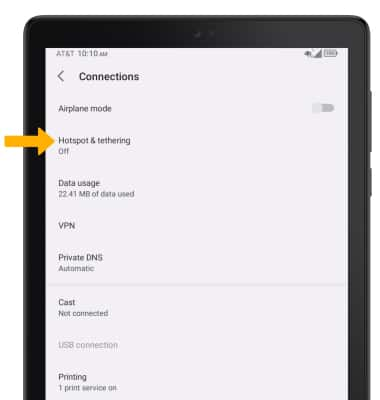
4. Select Mobile hotspot.
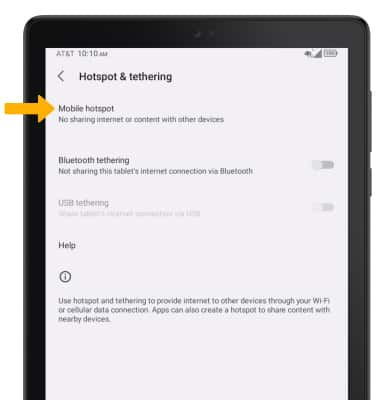
5. Select the Use mobile hotspot switch.
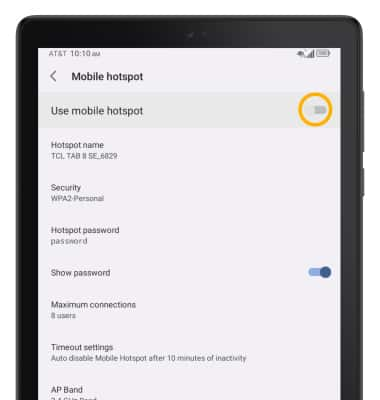
View mobile hotspot network name & connected devices
VIEW MOBILE HOTSPOT NETWORK NAME: The Hotspot name, Hotspot Security type, and Hotspot Password will be displayed on the Mobile Hotspot screen. 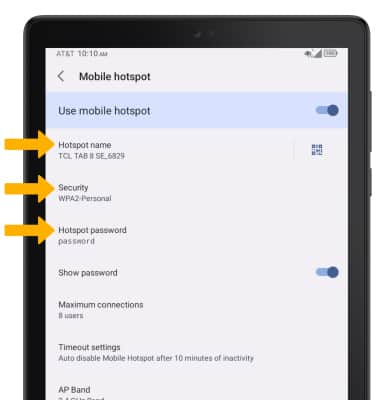
VIEW CONNECTED DEVICES: From the Mobile hotspot screen, the Connected users will be displayed under CONNECTED USERS.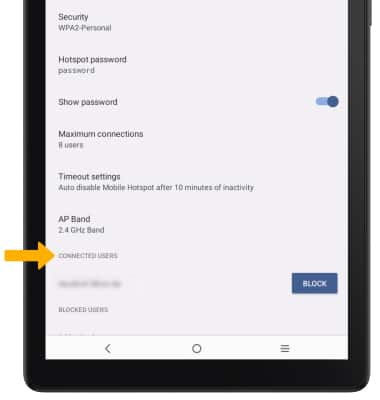
Configure hotspot settings
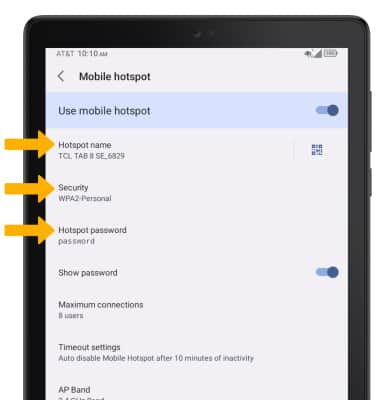
• SECURITY: Change the Security type of the Hotspot network.
• HOTSPOT PASSWORD: Change the Password of the Hotspot network.