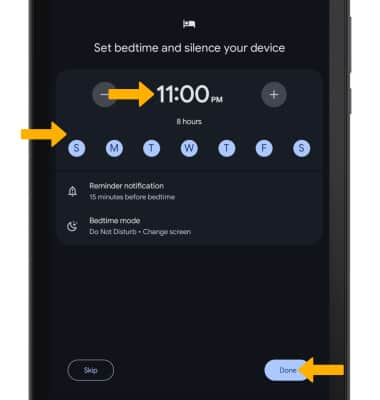In this tutorial, you will learn how to:
• Set the date and time
• Change the time zone
• Set an alarm
• Turn an alarm on or off
• Delete an alarm
• Access and use Sleep mode
Set the date and time
1. From the home screen, swipe down from the Notification bar with two fingers then select the ![]() Settings icon.
Settings icon.
2. Scroll to and select System.
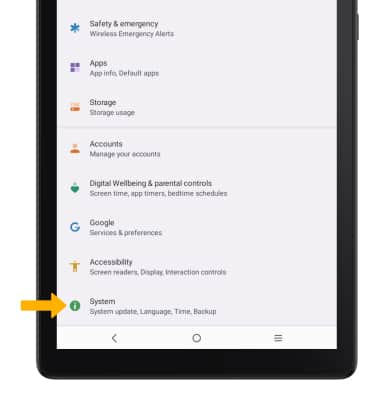
3. Select Date & time.
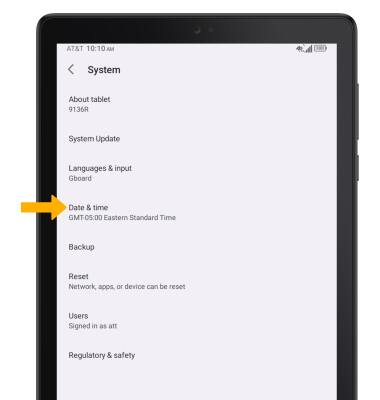
4. Select the Automatic date & time switch to disable.
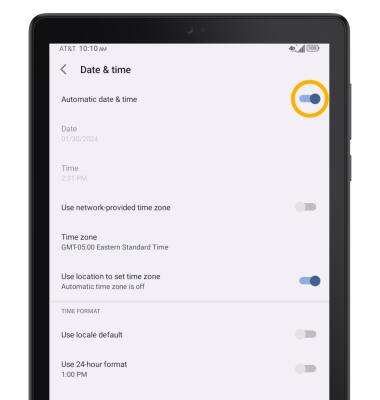
5. To change the date or time, select the desired option.
Note: For this tutorial, Date was selected
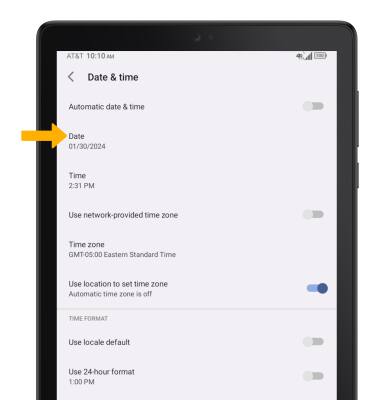
5. Edit as desired, then select OK.

Change the time zone
From the Date and time screen, select the Use network-provided time zone switch to disable > Time zone > Time zone > desired time zone.
Note: To select a timezone in a different region, from the Select time zone screen, select Region then select the desired region.
Set an alarm
1. From the home screen, select the  Clock app.
Clock app.
2. Select the Alarm tab, then select the Add icon.
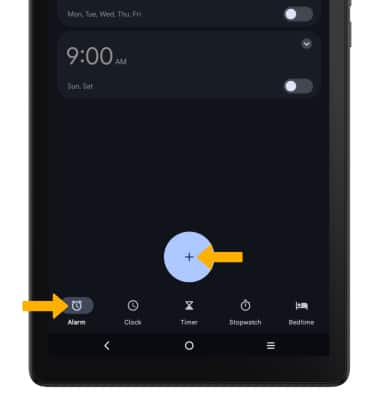
3. Set desired alarm time, then select OK.
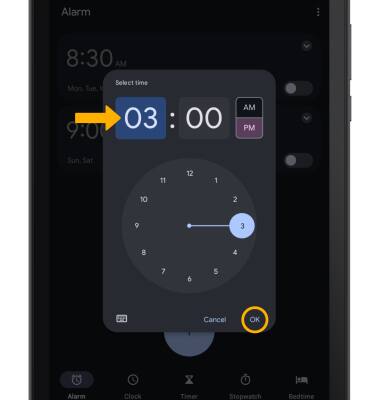
Turn the alarm on or off
Select the switch next to the desired alarm to turn on or off.
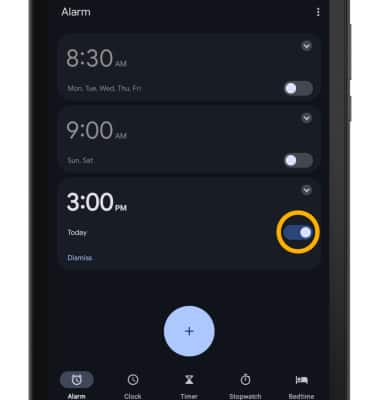
Delete an alarm
Select the drop-down icon next to the desired alarm, then select Delete.
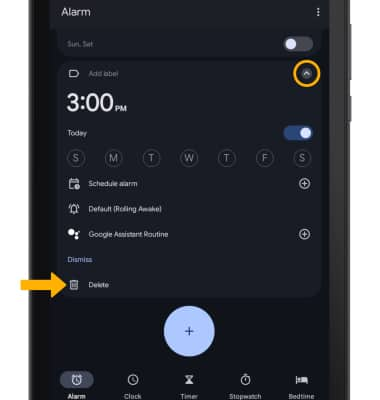
Access and use Sleep mode
1. Enabling Sleep mode will automatically darken your screen and set your phone to Do Not Disturb during sleeping hours. From the Clock app, select the Bedtime tab then select Get started.
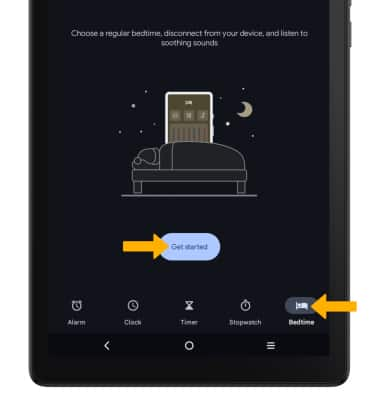
2. Set the wake-up alarm schedule and settings as desired, then select Next.
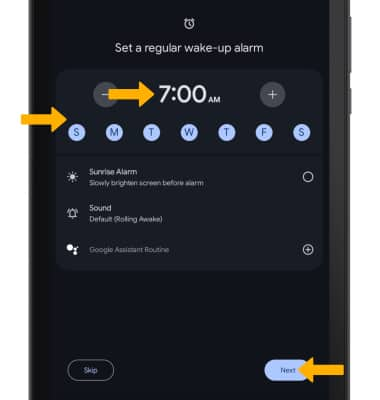
3. Set the bedtime alarm schedule and settings as desired, then select Done.