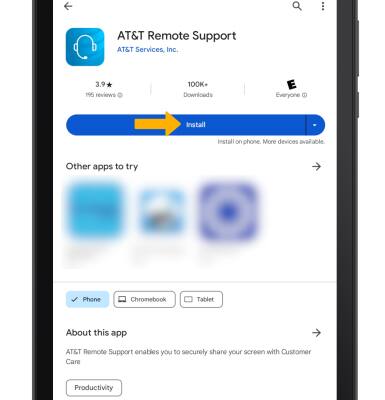App Troubleshooting
Which device do you want help with?
App Troubleshooting
Learn how to troubleshoot apps by clearing the app cache, force stopping an app, checking for updates, removing an app, and reinstalling.
INSTRUCTIONS & INFO
In this tutorial, you will learn how to:
• Clear the app cache
• Force an app to stop
• Check for app updates
• Remove an app
• Reinstall an app
Clear the app cache
1. Swipe down from the Notification bar with two fingers, then select the  Settings icon.
Settings icon.
2. Scroll to and select Apps.
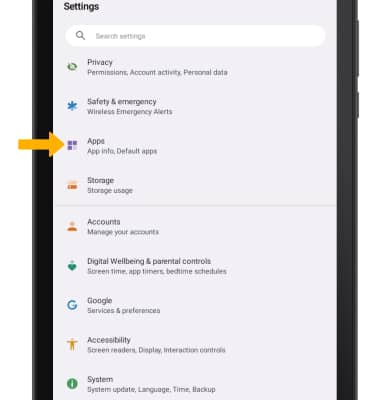
3. Select View all apps.
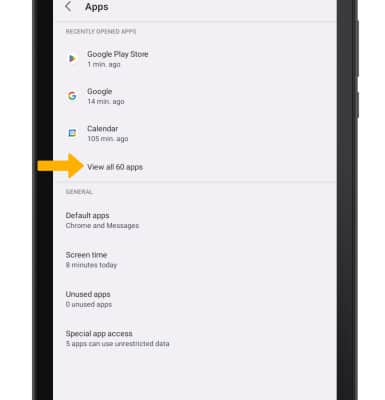
4. Navigate to and select the desired app.
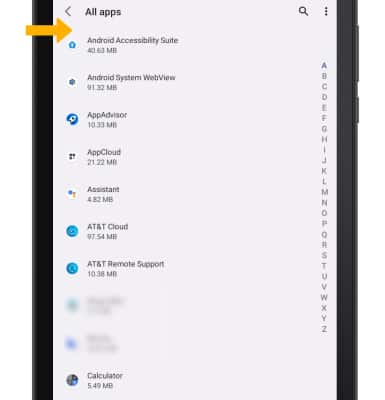
5. Select Storage & cache.
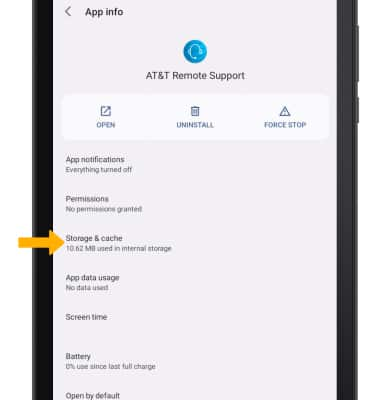
6. Select CLEAR CACHE.
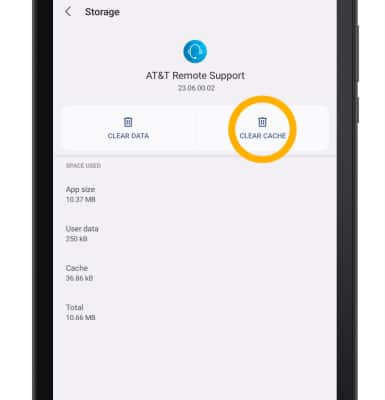
Force an app to stop
From the desired app, select FORCE STOP.
Note: You will be prompted to select OK to confirm.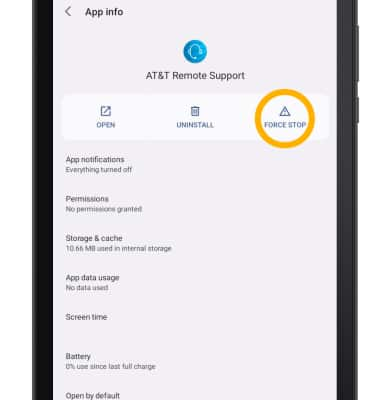
Check for app updates
1. From the home screen, select the  Play Store app then select the Account icon. Select Manage apps & device.
Play Store app then select the Account icon. Select Manage apps & device.
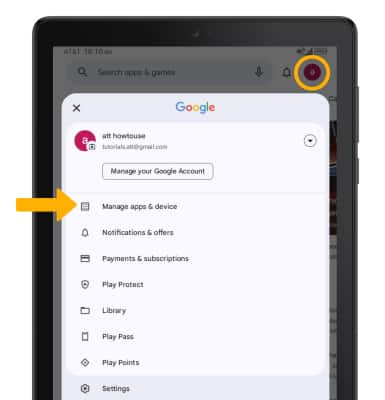
2. Select Updates available.

3. Select Update next to the desired app or select Update all to download all available app updates.
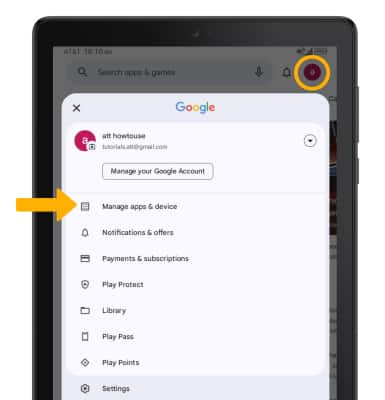
2. Select Updates available.

3. Select Update next to the desired app or select Update all to download all available app updates.
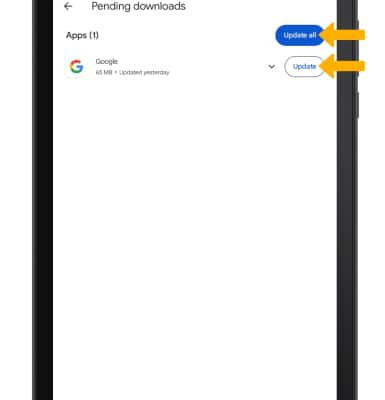
Remove an app
From the desired app page in the Play Store, select Uninstall.
Note: You will be prompted to select Uninstall again to confirm.
Note: You will be prompted to select Uninstall again to confirm.
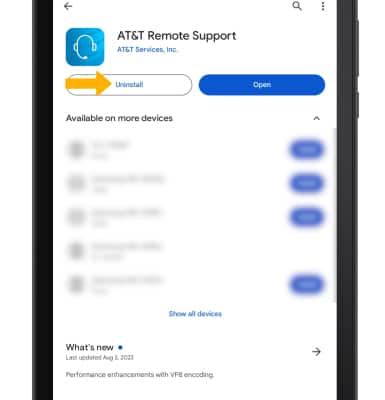
Reinstall an app
From the desired app page in the Play Store, select Install.