Device Setup
Set up your device for the first time or after a factory reset.
1. When turning the device on for the first time, or after a factory reset, you will be walked through a series of prompts to set up your device. Choose the desired language, then select Start to continue.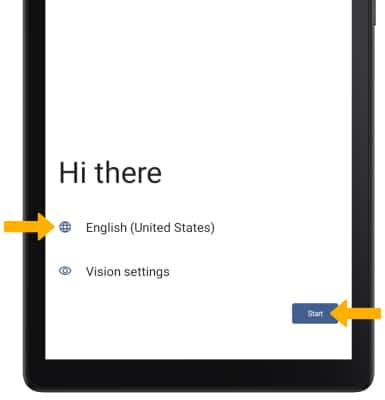
2. If you would like to connect to a Wi-Fi network, select the desired network name and follow the on-screen prompts. To connect to a hidden network, select Add network and follow the prompts.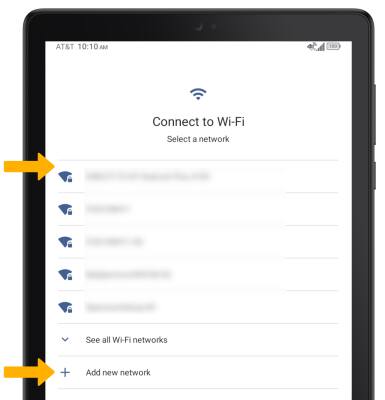
3. Review the Copy apps & data prompt, then select the desired option.
4. Logging into a Google account is required if you intend to use Google Services such as the Play Store, Gmail, Google Maps, and more. If you would like to add your Google account, enter your Email or phone number then follow the prompts. If you do not have an account but would like to add one, select Create account. If you would like to continue without setting up an account, select Skip. Select Next to continue.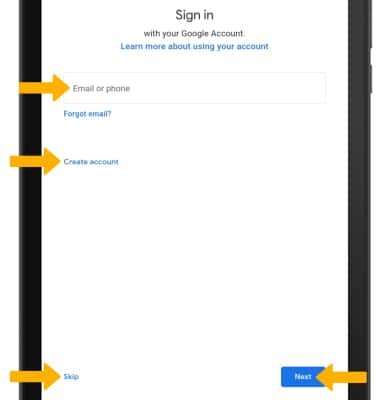
5. Review the Google Terms of Service, then select I agree.
6. Edit the Date & time settings as desired, then select Next.
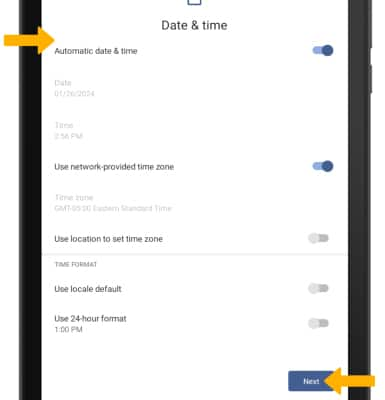
7. Review the Google services prompt, then select the desired switches. When finished, select Accept.
8. Review the Unlock with face prompt, then select the desired option.
9. If you would like to set your pin, enter the desired pin then select Next. If you would like to use a different type of screen lock, select Screen lock options then select the desired option and follow the on-screen prompts for setup. To proceed without activating device protection features, select Skip.
Note: If you select Skip, you will be prompted to select Skip anyway to confirm.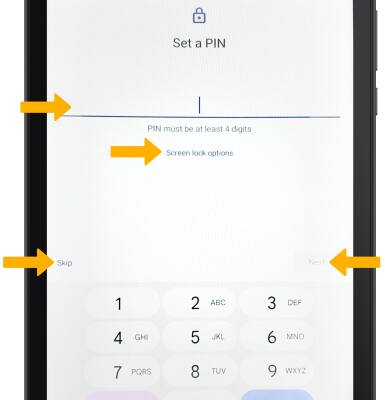
10. Review the TCL Terms and Privacy prompt, then select I agree.
Note: Select Continue to continue setup, or Leave & get reminder to complete setup later.
11. Review the Google Assistant prompts, then select I agree or Skip.
12. You may set up additional email accounts or change how text displays now or later. Select the desired option and follow the prompts to configure settings, or select No thanks to proceed without additional setup.
What's in the box?
• AC Adapter
• USB-C cable
• SIM tool
• AT&T SIM