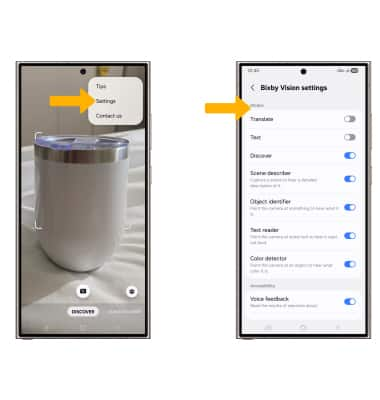In this tutorial, you will learn how to:
• Access Bixby Vision
• Use Bixby Vision
• Access Bixby Vision settings
Access Bixby Vision
From the home screen, navigate to and select the  Bixby Vision app.
Bixby Vision app.
Use Bixby Vision
1. Select DISCOVER, then point the device's camera at an object or location. Bixby Vision will automatically identify the object or location.
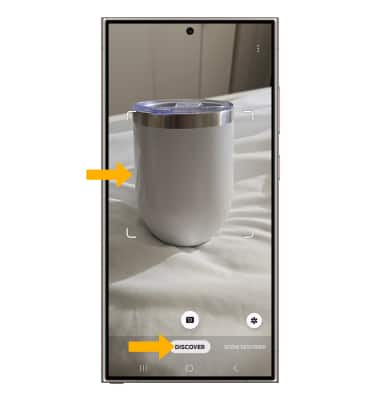
2. Select Show more results, then select the desired search result.
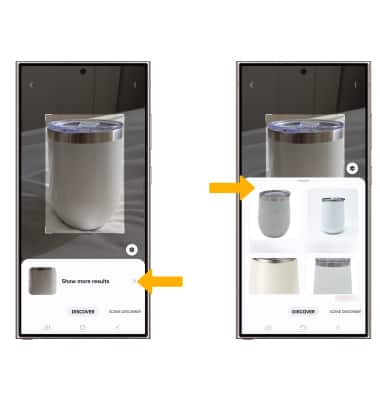
Access Bixby Vision settings
From the Vision screen, select the  Menu icon, then select Settings. Edit settings as desired.
Menu icon, then select Settings. Edit settings as desired.