In this tutorial, you will learn how to:
• Activate Wi-Fi calling
• Make a Wi-Fi call
• Quickly turn on/off Wi-Fi calling
When your phone is connected to Wi-Fi, Wi-Fi Calling is on, and a cellular connection is unavailable or poor, you'll see the  Wi-Fi Calling icon in the Notification bar to indicate that calls will be carried over Wi-Fi.
Wi-Fi Calling icon in the Notification bar to indicate that calls will be carried over Wi-Fi.
Activate Wi-Fi calling
1. Swipe down from the upper right corner of the screen, then select the ![]() Settings icon.
Settings icon.
2. Select Connections, then select the Wi-Fi Calling switch.
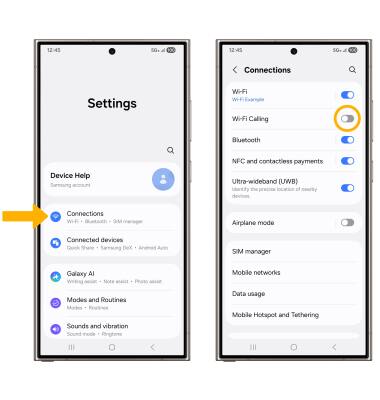
3. Enter your emergency address, then select Verify address.
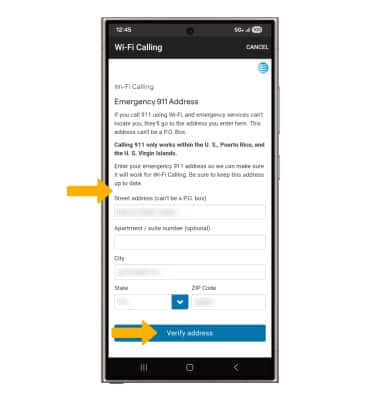
Make a Wi-Fi call
Making a call is the same whether on cellular or Wi-Fi. From the home screen, select the  Phone app > dial the desired number > select the Call icon. When Wi-Fi Calling is enabled, the Call icon will change to the Wi-Fi Calling icon.
Phone app > dial the desired number > select the Call icon. When Wi-Fi Calling is enabled, the Call icon will change to the Wi-Fi Calling icon.
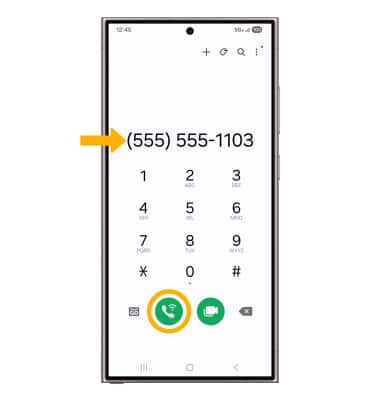
Quickly turn on/off Wi-Fi calling
Swipe down from the upper right corner of the screen, then select the  Wi-Fi Calling icon.
Wi-Fi Calling icon.
