In this tutorial, you will learn how to:
• Locate SIM tray
• Insert or remove SIM card
A No SIM notification will be displayed on the Lock screen and Notification bar of the Quick Settings screen when there is no SIM card in the device.
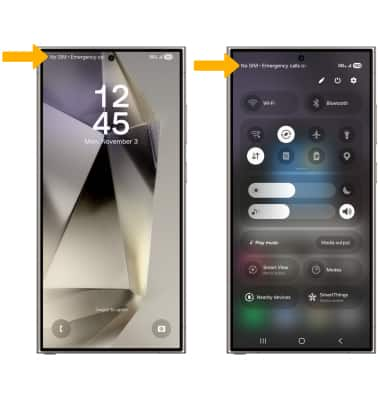
Locate SIM tray
The SIM tray is located on the bottom of the device. To insert a SIM card, insert a SIM tool into the small hole to eject the SIM tray.

Insert or remove SIM card
Insert or remove the Nano SIM card into the SIM tray with the gold contacts facing up and the notched edge in the upper right. Gently press the SIM card in until it clicks into place.

