In this tutorial, you will learn how to:
• Change the picture size
• Turn the flash on or off
• Set a timer
• Turn the shutter sound on or off
• Use voice commands
• Turn the watermark on or off
• Turn tracking auto-focus on or off
To access camera settings, from the home screen, select the ![]() Camera app then select the
Camera app then select the ![]() Settings icon.
Settings icon.
Change the picture size
From the camera screen, select the ![]() Ratio icon then select the desired option.
Ratio icon then select the desired option.
Turn the flash on or off
From the camera screen, select the ![]() Flash icon then select the desired option.
Flash icon then select the desired option.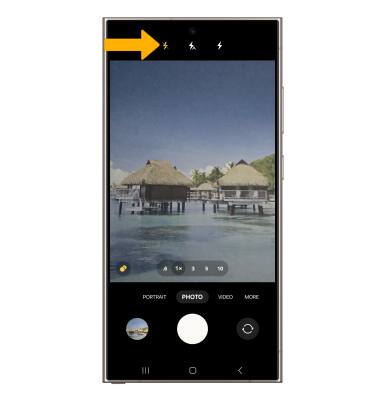
Set a timer
From the camera screen, select the ![]() Timer icon then select the desired time.
Timer icon then select the desired time.
Turn the shutter sound on or off
From the Camera settings screen, scroll to and select the Shutter sound switch.
Use voice commands
Voice control allows you to take pictures by saying "Smile", "Cheese", "Capture", or "Shoot", or record videos by saying "Record Video". To access voice control settings, from the Camera settings screen, scroll to and select Shooting methods then select the Voice commands switch. 
Turn the watermark on or off
1. To add a watermark to photos you take, select Watermark from the Camera settings screen. 
2. Select the Watermark switch to enable or disable, then edit the watermark settings as desired.

Turn tracking auto-focus on or off
Tracking auto-focus allows the rear camera to stay focused on a select object automatically when it moves. To turn this setting on or off, from the Camera settings screen, scroll to and select the Tracking auto-focus switch.
Tips
ALTERNATE METHODS TO ACCESS CAMERA: Press the Side button twice or, from the lock screen, swipe up from the ![]() Camera icon.
Camera icon.
CHANGE CAMERA MODES: From the Camera app, swipe left or right to access different camera modes.
