In this tutorial, you will learn how to:
• Access and listen to a Voicemail
• Access Voicemail options
When a new voicemail is received, the ![]() Voicemail icon will appear in the Notification bar.
Voicemail icon will appear in the Notification bar.
Access and listen to a Voicemail
From the home screen, select the ![]() Phone app.
Phone app.
ACCESS: Select the Keypad tab, then select the Visual Voicemail icon.
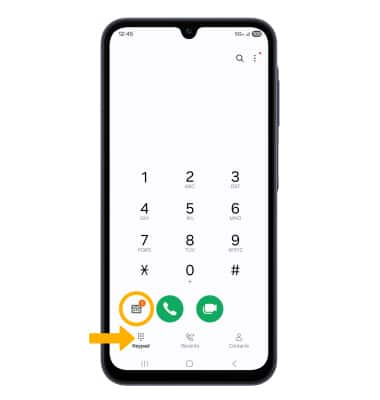
LISTEN: Select the desired voicemail.
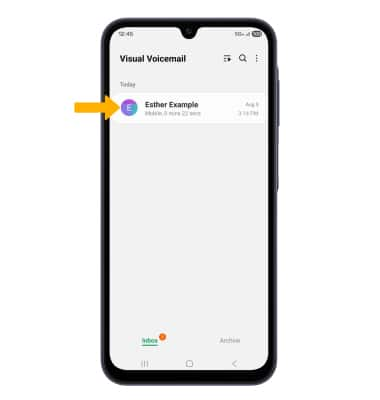
Access Voicemail options
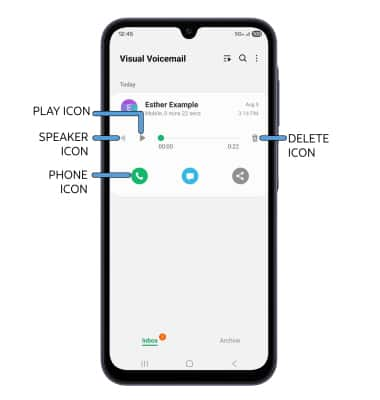
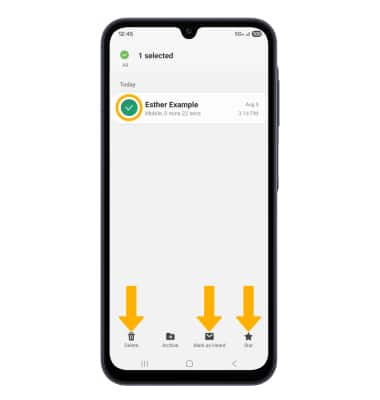
• MARK AS HEARD/UNHEARD: Select Mark as Heard.
• STAR: Select Star to star a voicemail, then select OK to confirm.
Note: View Access voicemail messages for tips to manage your voicemail. Go to Troubleshoot Voicemail for solutions to common voicemail problems.
