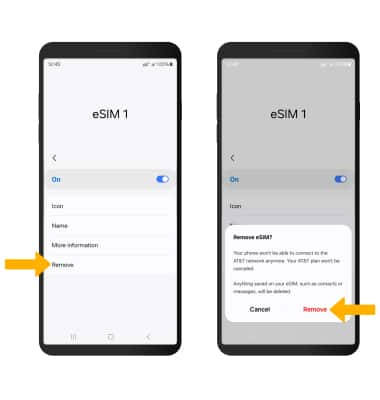In this tutorial, you will learn how to:
• Set up eSIM
• Manage cellular plans
• Switch cellular plan for phone call
• Switch cellular plan for message
• Remove eSIM
If you are trying to find your EID for your associated eSIM, visit the Find IMEI & Serial number tutorial.
Set up eSIM
1. From the home screen, swipe down from the Notification bar, then select the ![]() Settings icon.
Settings icon.
2. Select Connections, then select SIM manager.
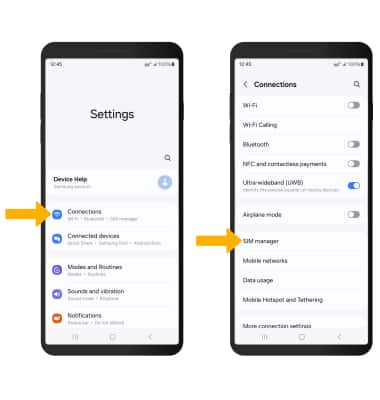
3. Select Add eSIM, then select the desired method to add your eSIM and follow the prompts.
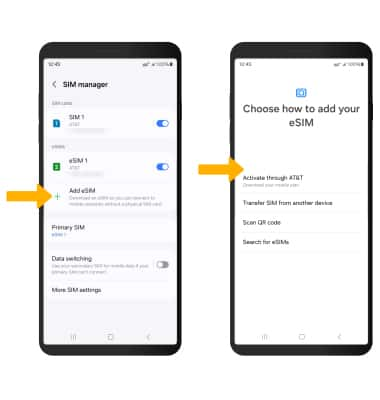
Manage cellular plans
1. To switch between cellular plans, from the SIM manager screen, select Primary SIM under Preferred SIM card to view the list of SIMs.
Note: Both of your phone numbers can make and receive voice calls and send and receive messages. However, your phone can only use one cellular data network at a time. For more information, visit Use dual SIM devices. To turn a SIM off, select the switch next to the desired SIM, then select Turn off to confirm.
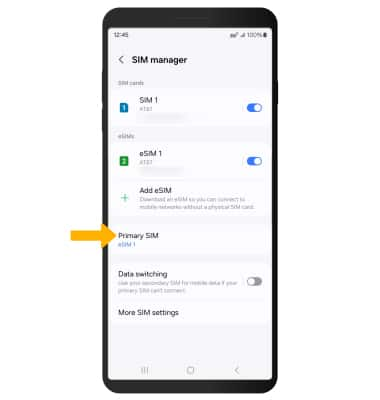
2. Select the desired SIM, then select OK to change the primary SIM.
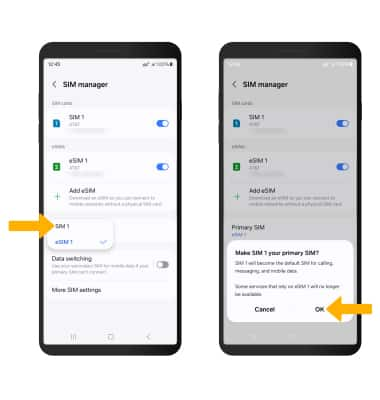
Switch cellular plan for phone call
From the ![]() Phone app, type the number you want to call. Select the desired SIM for the call, then select the Call button.
Phone app, type the number you want to call. Select the desired SIM for the call, then select the Call button.
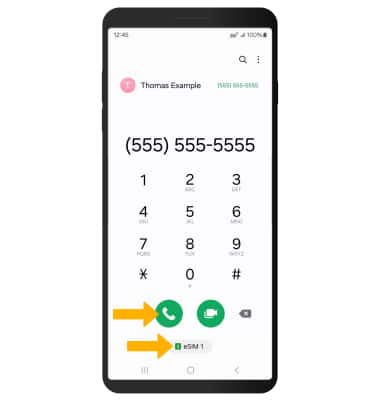
Switch cellular plan for message
From a message thread in the  Messages app, select the SIM icon to view available SIMs, then select the desired option.
Messages app, select the SIM icon to view available SIMs, then select the desired option.
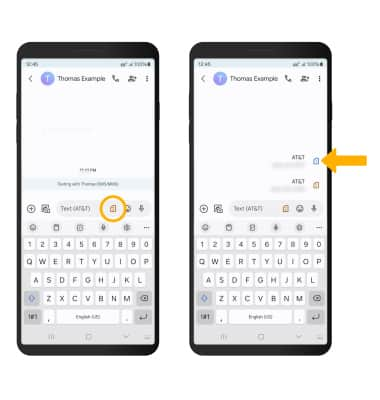
Remove eSIM
1. From the SIM manager screen, select the desired eSIM that you want removed.
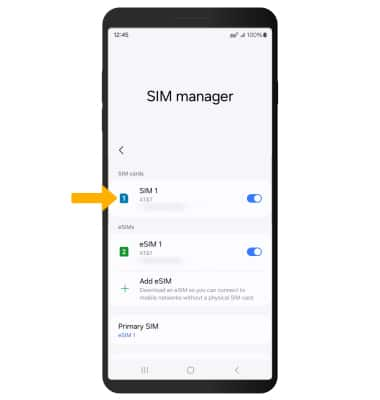
2. Select Remove to remove the eSIM, then select Remove again to confirm.
Note: Removing the eSIM will not cancel the service or have any other impacts with the carrier. To disable the eSIM temporarily, select the On switch, then select Turn off to confirm.