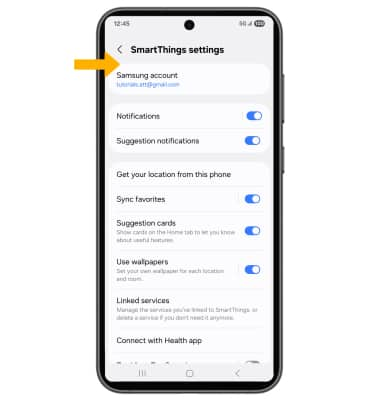In this tutorial, you will learn how to:
• Access Samsung SmartThings
• Add a device to Samsung SmartThings
• Edit Samsung SmartThings settings
Access Samsung SmartThings
1. From the home screen, swipe up from the center of the screen the access the Apps tray.
2. Select the Samsung folder, then select the SmartThings app.
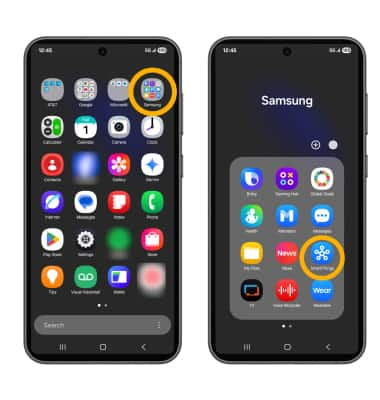
3. Review the prompts, then select Continue.
Note: To access Samsung SmartThings, you must first be signed into your Samsung account. If you have not already signed into your Samsung account, select Sign in upon initial access of Samsung SmartThings. Enter your account information, then review the Terms and Conditions and Privacy Policy as desired.
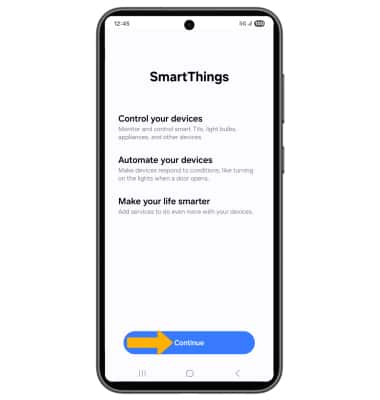
Add a device to Samsung SmartThings
Select the Devices tab, then select the Add icon beside Add device. Select the desired option, then follow the prompts to set up the device.
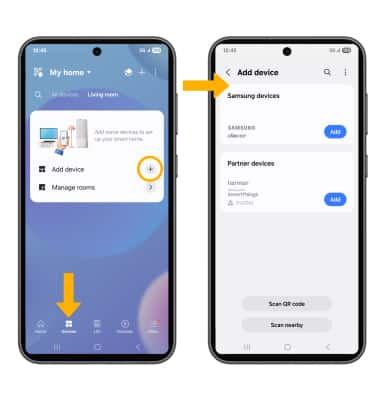
Edit Samsung SmartThings settings
1. From the SmartThings screen, select the  Menu tab then select the
Menu tab then select the ![]() Settings icon.
Settings icon.
2. Edit settings as desired.