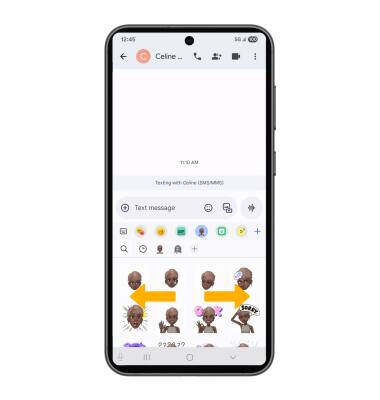In this tutorial, you will learn how to:
• Create your Avatar
• Use your Avatar in messages
Create your Avatar
1. From the home screen, swipe up to access the app tray and select the ![]() Avatar Stickers app.
Avatar Stickers app.
2. Select the desired option.
Note: For this tutorial, Create avatar with camera was selected.
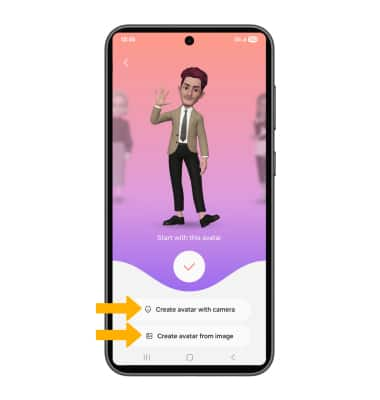
3. Use the camera to take a picture of the face you wish to turn into an emoji. Select the Capture icon. Select the desired gender, then select Next.
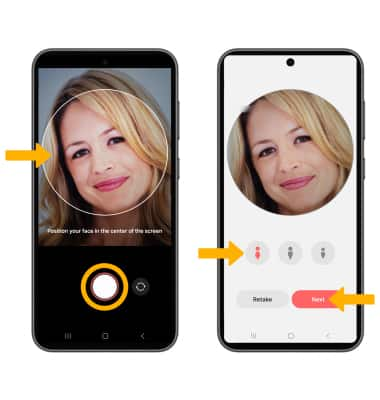
4. Edit your emoji as desired by head, make up, clothes, headwear and more by selecting the desired icon. Select Save when finished.

Use your Avatar in messages
1. From the home screen, select the  Messages app.
Messages app.
2. Select the Compose icon. Enter the desired contact, then select the Emoji icon.
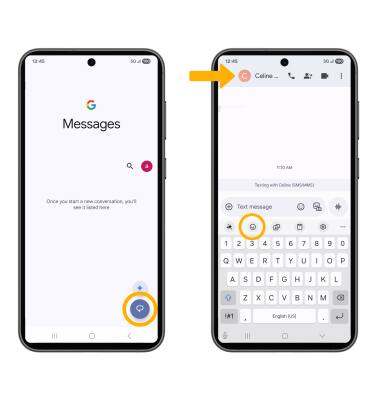
3. Select the My Emoji tab, then select the desired sticker you wish to use. When finished, select the Send icon.

4. You may have more than one My Emoji available to use. From the My Emoji tab, swipe left or right to change My Emojis.