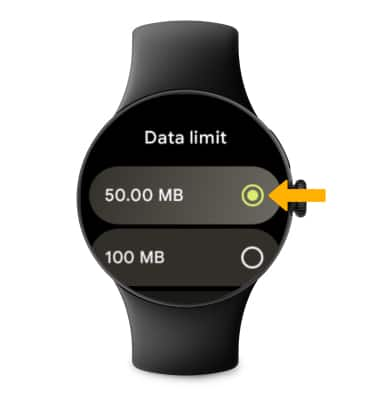In this tutorial, you will learn how to:
• View data usage by app
• Adjust billing cycle
• Set data limit
View data usage by app
1. Press the Watch Crown to access the Apps tray, then scroll to and select the  Settings app.
Settings app.
2. Select Connectivity, then scroll to and select Mobile.
3. Select Data usage, then scroll to and select App usage.
4. Mobile data usage broken down by application will be displayed.
Adjust billing cycle
From the Watch data usage screen, scroll to and select the desired billing cycle. Scroll to and select the circle next to the desired Cycle start date.
Set a data limit
1. From the Data usage screen, select the Set data limit switch to place it in the On position then select Data limit.
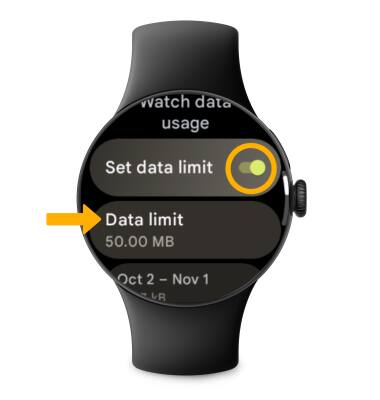
2. Select the circle next to the desired data limit.
2. Select the circle next to the desired data limit.
Note: When the mobile data limit is active and has been reached, the mobile data block will remain in effect until mobile data is manually re-enabled on the device, the limit threshold is changed to a higher value, or a new data usage cycle begins. If you set data usage limits on your device, they do not communicate with AT&T systems. You will still receive AT&T system generated notifications as you approach your data limits.