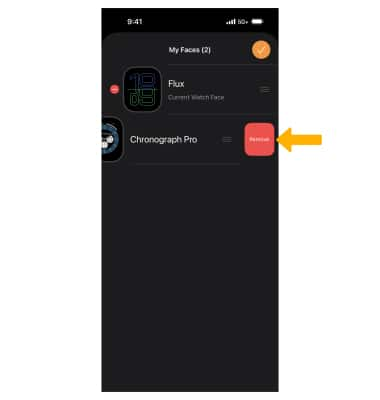In this tutorial, you will learn how to:
• Change the watch face from the watch
• Change the watch face from the paired device
• Add and edit Photo watch faces
• Edit watch face order
• Delete a watch face
Your Apple Watch comes with a variety of watch faces, most of which you can customize. You can also access custom Palette watch faces. See time as a range of beautiful colors that shift throughout the day, using three distinct overlapping layers. Not all watch faces available in all regions or on all models. To see the latest set of watch faces, make sure your software is up to date.
Change the watch face from the watch
1. From the clock screen, select and hold the screen.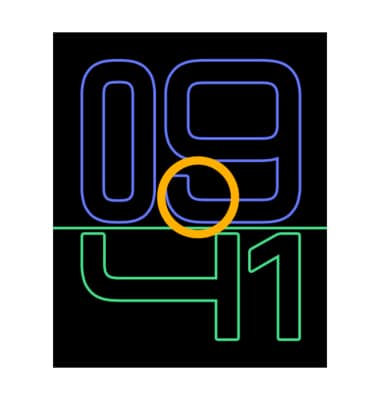
2. Swipe left or right to the desired watch face, then select Edit.
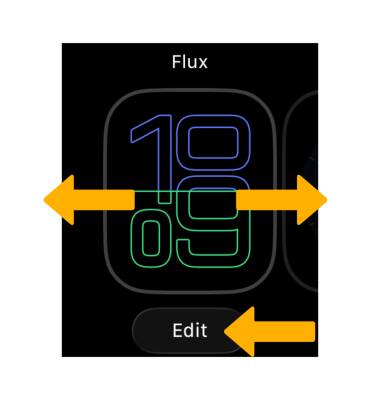
3. Rotate the Digital Crown/Home button to scroll to the desired option, then press the Digital Crown/Home button to select.
Note: With WatchOS 26 and select watch faces, you can now customize the time size, layout, font, and colors. There is also support for additional languages.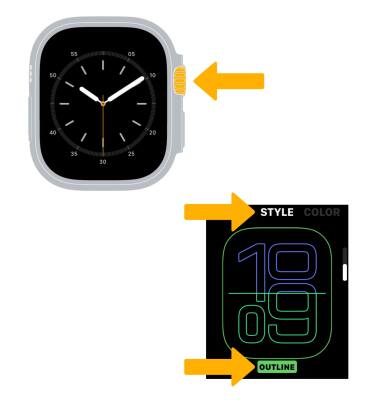
Change the watch face from the paired device
1. From your paired iPhone, navigate to and select the ![]() Watch app.
Watch app.
2. Under My Faces, select the desired watch face then edit as desired. 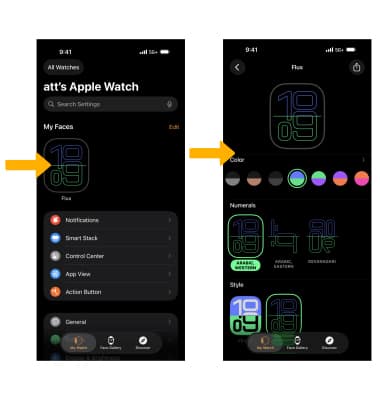
Add and edit Photo watch faces
1. From the Watch app on your paired iPhone, select the Face Gallery tab then navigate to and select Photos. Select the desired photo display option.
Note: Visit Customize the watch face to learn more.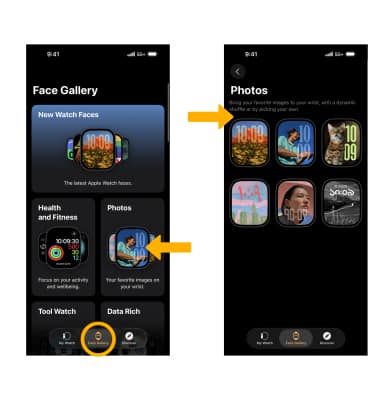
2. Select Choose Photos, then navigate to and select the desired photo(s). Select the Checkmark icon. 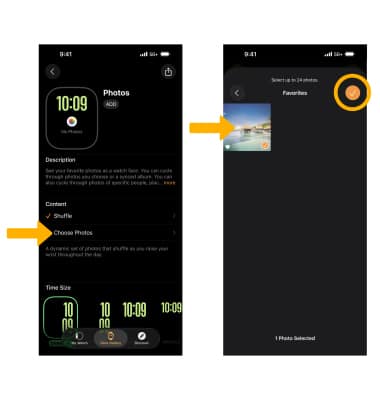
3. Customize the Portrait watch face as desired, then select ADD.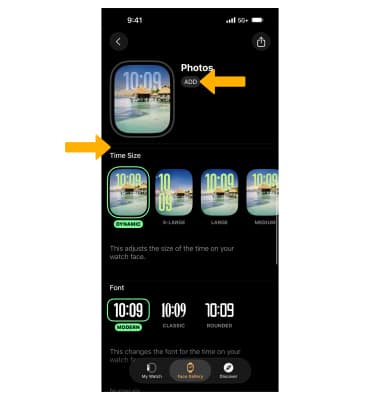
Edit watch face order
From the My Watch screen on your paired iPhone, select Edit. Select and drag the Order icon to the desired location, then select the Checkmark icon when finished. 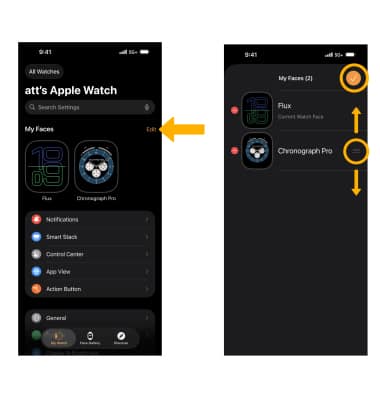
Delete a watch face
From the Watch face edit screen on your paired iPhone, select the ![]() Remove icon, then select Remove.
Remove icon, then select Remove.