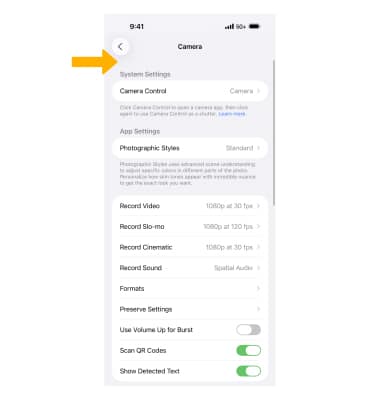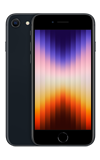In this tutorial, you will learn how to:
• Access camera settings
• Set a timer
• Turn the flash on or off
• Change the picture size
• Access camera modes
• Select a filter
• Turn live photos on or off
• Adjust additional camera settings
To access the camera, from the home screen, select the  Camera app.
Camera app.
Access camera settings
From the Camera app, select the Menu icon to access settings.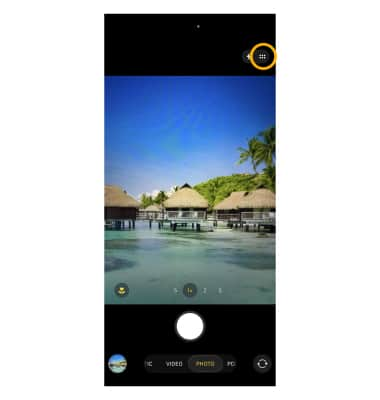
Set a timer
From the Camera settings, scroll to and select the Timer icon. Select the desired option.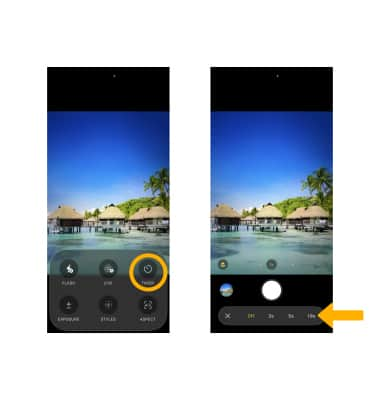
Turn the flash on or off
From the Camera settings, select the Flash icon then select the desired option.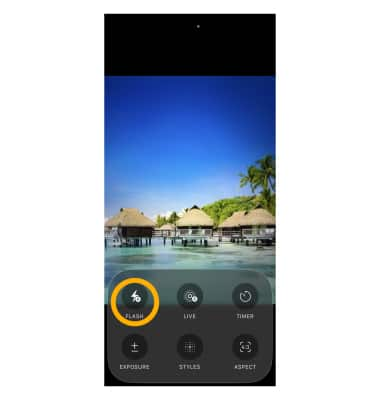
Change the picture size
From the Camera settings, select the Aspect icon then select the desired option.
Access camera modes
Swipe left or right to switch camera modes, which include Time Lapse Video, Slo-mo Video, Cinematic, Video, Photo, Portrait, and Pano.
Select a filter
From the Camera settings, scroll to and select the Styles icon. Select the desired filter.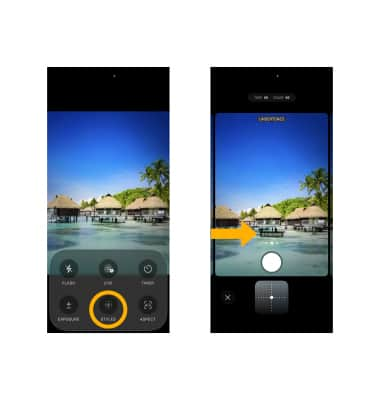
Turn live photos on or off
Live Photos is enabled by default. Live Photos record what happens 1.5 seconds before and after you take a picture. To enable or disable Live Photos, from the Camera app, select the Live Photos icon.
Note: Turn off live photos to save camera memory.
Adjust additional camera settings
1. From the home screen, select the ![]() Settings app. Scroll to and select Camera.
Settings app. Scroll to and select Camera.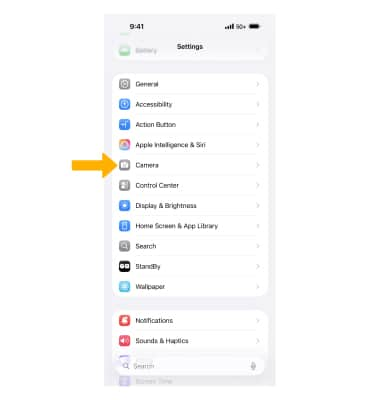
2. Adjust Camera settings as desired.
Note: If you are you having trouble taking pictures or video on your iPhone, click here.