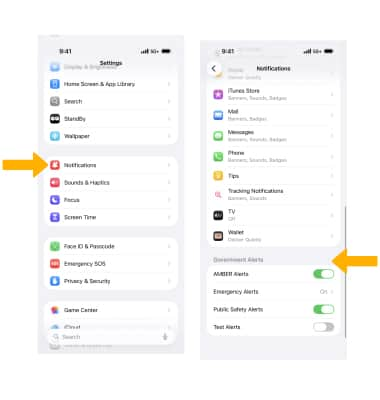In this tutorial, you will learn how to:
• View notifications
• Access and edit notification settings
• Edit notifications for an individual app
• Enable notification grouping
• Turn Do Not Disturb on or off
• Turn government alerts on or off
View notifications
To view recent notifications, swipe up in the middle of the lock screen to access the Notification Center.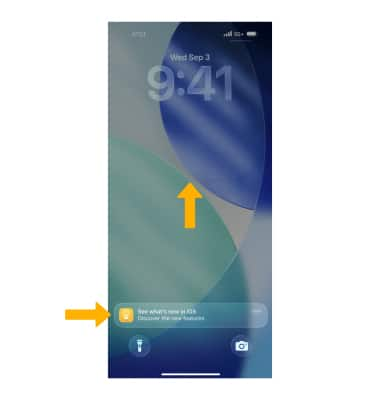
Access and edit notification settings
1. To access notifications settings, from the home screen, select the ![]() Settings app.
Settings app.
2. Scroll to and select Notifications, then adjust settings as desired.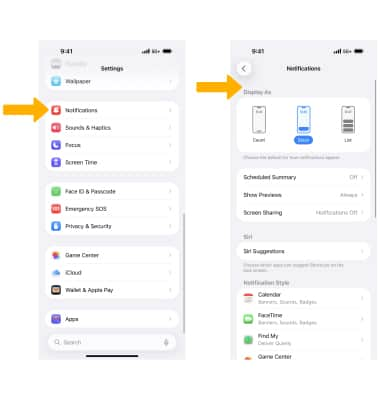
Edit notifications for an individual app
1. To change the notification setting for an individual app, scroll to and select the desired app. Edit notification settings as desired. Select the ![]() Allow Notifications switch to turn app notifications on or off.
Allow Notifications switch to turn app notifications on or off.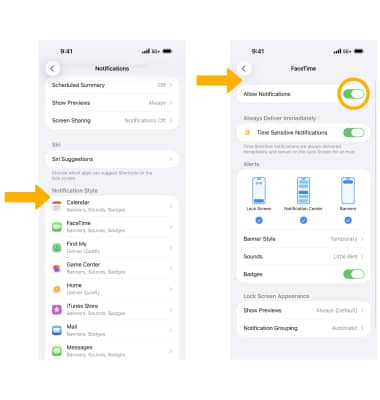
2. To edit the Sound notifications for the individual app, select Sounds then select the desired option.
3. Select the ![]() Badges switch to enable or disable app badges.
Badges switch to enable or disable app badges.
Enable notification grouping
From the desired app's Notifications settings screen, scroll to and select Notification Grouping. Select the desired option.
Turn Do Not Disturb on or off
1. To quickly turn Do Not Disturb on or off, swipe down from the upper right corner of the screen to access the Control Center. Select Focus, then select Do Not Disturb. When Do Not Disturb is enabled, calls and notifications will be silenced.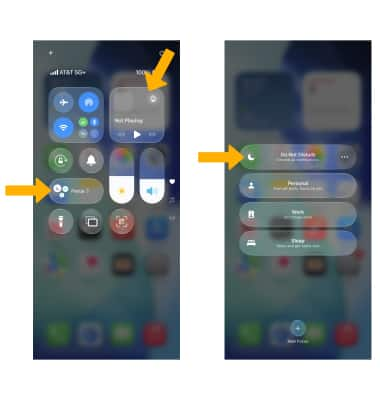
2. To edit Do Not Disturb settings, from the Settings screen, scroll to and select Focus > Do Not Disturb > edit settings as desired. 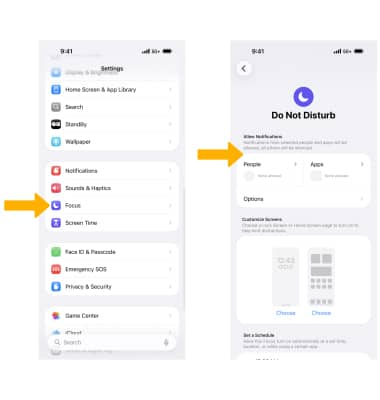
3. When Do Not Disturb is enabled, the ![]() Do Not Disturb icon will be displayed on the Lock screen, on the notification bar and in the Control Center.
Do Not Disturb icon will be displayed on the Lock screen, on the notification bar and in the Control Center.
Turn government alerts on or off
From the Settings screen, scroll to and select Notifications then scroll to Government Alerts. Select the ![]() switch next to the desired government alert to turn alerts on or off.
switch next to the desired government alert to turn alerts on or off.