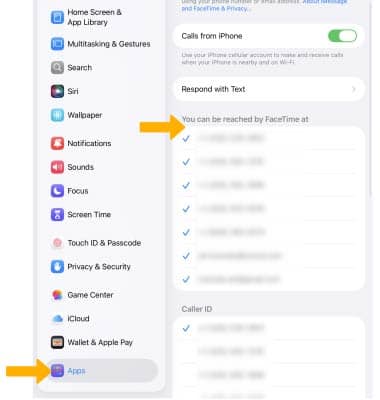In this tutorial, you will learn how to:
• Turn Handoff on or off
• Use Handoff
• Make and receive cellular calls on your iPad
To set up Handoff, check that you're signed in to iCloud with the same Apple ID on both of your devices. Turn on Bluetooth on both of your devices and connect them to the same Wi-Fi network. Make sure that your devices are near each other. For more information, visit Apple's Handoff support article.
Note: To use Handoff, check that your iPadOS device meets the system requirements for this feature.
Turn Handoff on or off
1. From the home screen, select the ![]() Settings app.
Settings app.
2. Select General > AirPlay & Continuity > ![]() Handoff switch.
Handoff switch.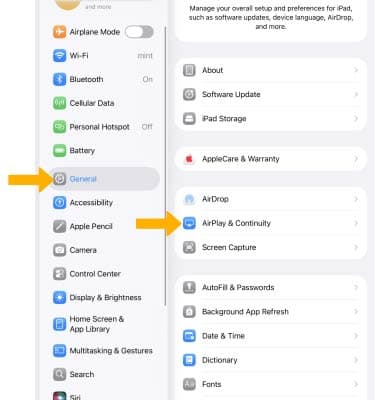
Use Handoff
1. Open a compatible app on one of your devices. Use the app to start a task, like writing an email or a message.
Note: Compatible apps include Apple apps like Mail, Safari, Maps, Messages, Reminders, Calendar, Contacts, Pages, Numbers, and Keynote. Some third-party apps are also compatible.
2. To continue on a different iOS device, select the app from the Suggested and Recent Apps section of the dock with the ![]() Handoff icon.
Handoff icon.
Make and receive cellular calls on your iPad