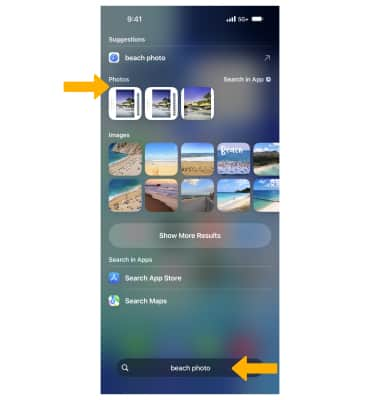In this tutorial, you will learn how to:
• Access Camera
• Switch between front and rear camera
• Focus the camera
• Zoom in and out
• Take a photo
• Record a video
• Capture a still image while in video mode
• View curated photos
• Search for photos
To learn more about available camera settings such as flash, timer, filters, and camera modes, visit the Camera and Video Settings tutorial. To learn more about new camera features that are available, visit the Advanced Photo & Video Features tutorial.
Access Camera
From the home screen, select the ![]() Camera app.
Camera app.
Note: To access the Camera app from the Lock screen, swipe left. When you open Camera from the Lock screen, you can view (and even edit) photos and videos by selecting the thumbnail at the lower-left corner of the screen. To share photos and videos, first unlock your iPhone.
Switch between front and rear camera
Select the ![]() Switch Camera icon.
Switch Camera icon.
Note: You cannot switch the camera while you are recording a video.
Focus the camera
Touch the desired area of the photo you wish to focus on. A box will appear around the area selected.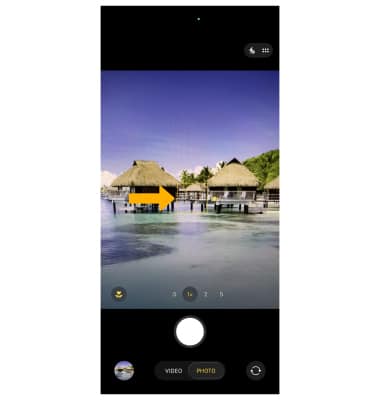
Zoom in and out
Drag two fingers from the middle of the screen toward the outer edges of the screen to zoom in. Pinch two fingers from the outer edges of the screen to the middle of the screen to zoom out.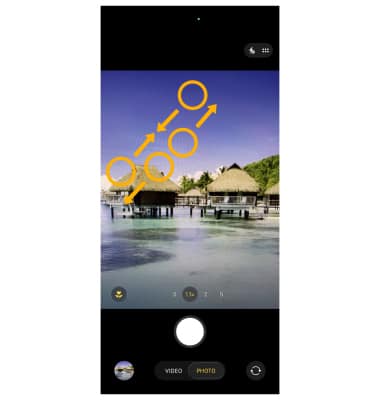
Take a photo
Select the Capture icon or press either Volume button.
Note: Live Photos is enabled by default. Live photos record what happens 1.5 seconds before and after you take a picture. To disable Live photos, from the Camera app, select the ![]() Live Photos icon. To take a burst of photos, hold down the Capture icon or either Volume button. The camera will take a series of photos until you release your finger. To delete a picture, from the
Live Photos icon. To take a burst of photos, hold down the Capture icon or either Volume button. The camera will take a series of photos until you release your finger. To delete a picture, from the ![]() Photos app select the desired photo then select the
Photos app select the desired photo then select the ![]() Delete icon. Select Delete Photo to confirm. If you are having trouble taking pictures or video on iPhone, click here.
Delete icon. Select Delete Photo to confirm. If you are having trouble taking pictures or video on iPhone, click here.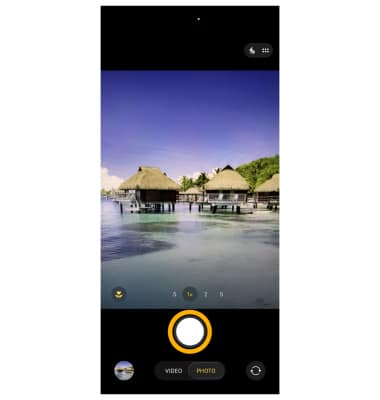
Record a video
Swipe right to VIDEO, then select the Record icon to start recording.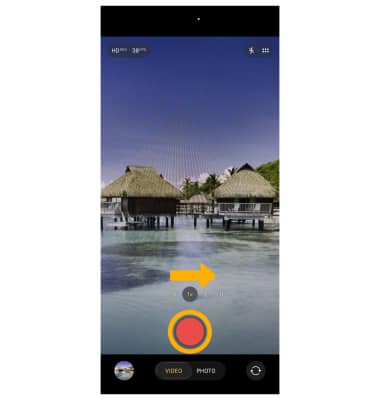
To stop a recording, select the Stop icon or press either Volume button.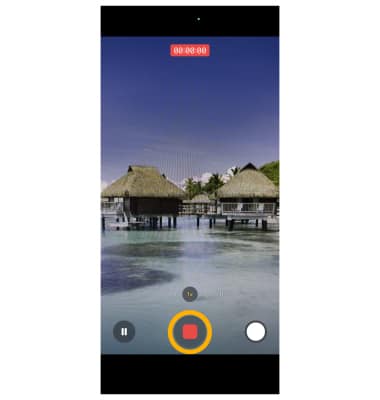
Capture a still image while in video mode
While recording a video, select the Capture icon. 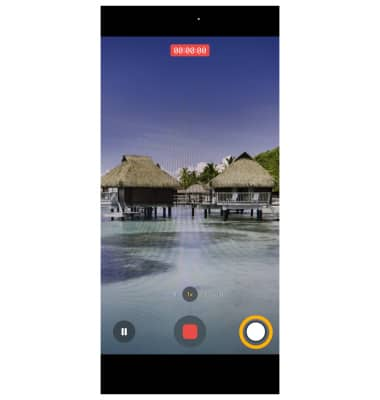
View curated photos
The Photos app will scan your library and offer you curated content to view, showing your best moments for every day, month, and year. From the home screen, select the ![]() Photos app then scroll to and select the Recent Days, People & Pets, Memories, Trips, or Feature Photos section.
Photos app then scroll to and select the Recent Days, People & Pets, Memories, Trips, or Feature Photos section.
Search for photos
Spotlight universal search can be used to search for photos. Swipe down from the center of the home screen, then select the search bar.
Note: You can also select Search at the bottom of the home screen.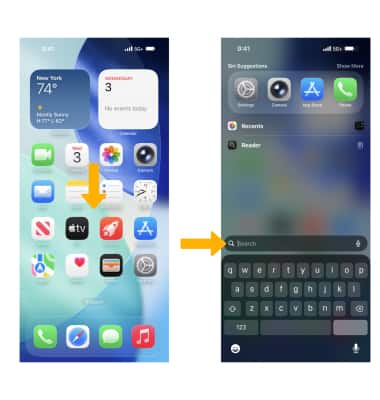
Enter the desired keyword, then scroll to and select the desired photo.
Note: Select Search in App to search exclusively in the Photos app.