In this tutorial, you will learn how to:
• Turn Crash Detection on or off
• Turn Fall Detection on or off
• Edit Fall Detection settings
Turn Crash Detection on or off
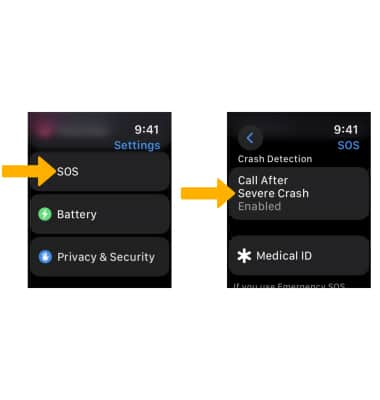
Note: Crash detection is enable automatically. Apple Watch Ultra cannot detect all car crashes.
Turn Fall Detection on or off
From the SOS screen, select Fall Detection then select the ![]() Fall Detection switch.
Fall Detection switch.
Note: Alternately, you can turn on Fall detection from your paired iPhone. To turn on or off, navigate to and select the ![]() Watch app > Emergency SOS >
Watch app > Emergency SOS > ![]() Fall Detection switch.
Fall Detection switch. 
Edit Fall Detection settings
From the Fall Detection screen, select either Always on or Only on during workouts to have Fall Detection on only when you’ve started a workout.
