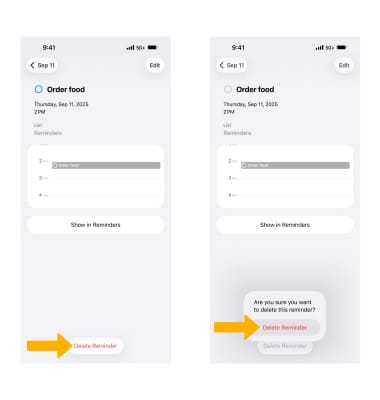In this tutorial, you will learn how to:
• Change the view mode
• Create an event
• View event information
• Edit an event
• Delete an event
• Create a reminder
• View reminder information
• Edit an reminder
• Delete a reminder
For this tutorial, select the ![]() Calendar app on your home screen.
Calendar app on your home screen.
If this is your first time opening the Calendar app, review the What's New in Calendar prompt then select Continue. Review the Allow "Calendar" to access your location prompt then select Allow While Using the App, Allow Once or Don't Allow.
Change view mode
Select the Back arrow to view the calendar by Month.
Note: Select the Back arrow again to view calendar by Year.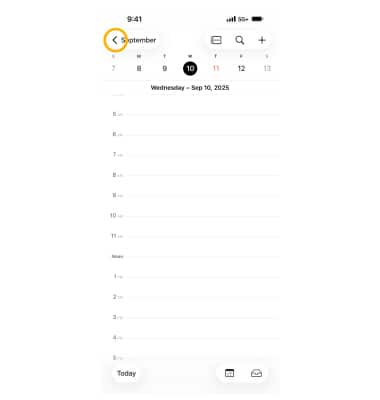
Create an event
From the Calendar, select the ![]() Add icon. Enter the desired information, then select Checkmark icon.
Add icon. Enter the desired information, then select Checkmark icon.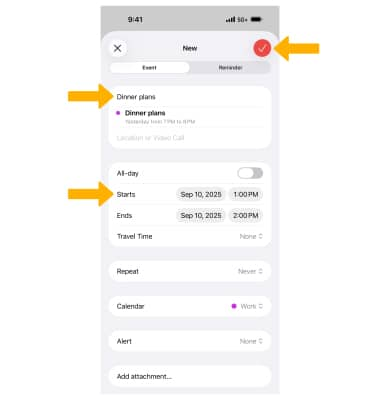
View event information
From the Calendar, select the desired date then select the desired event.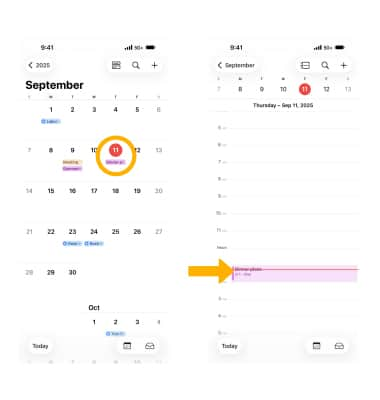
Edit an event
From the desired event, select Edit. Edit the fields as desired, then select Checkmark icon.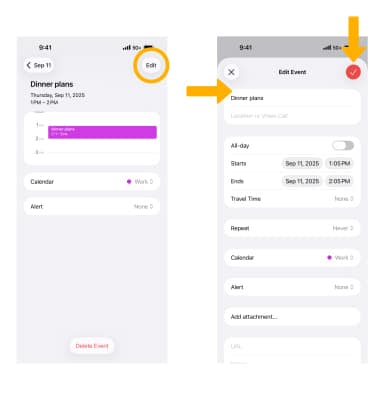
Delete an event
From the desired event, select Delete Event. Select Delete Event again to confirm.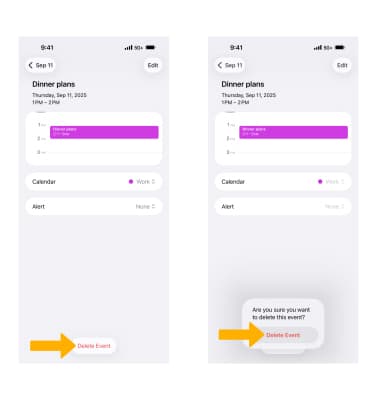
Create a reminder
From the Calendar, select the ![]() Add icon. Select Reminder, then enter the desired information. Select Checkmark icon.
Add icon. Select Reminder, then enter the desired information. Select Checkmark icon.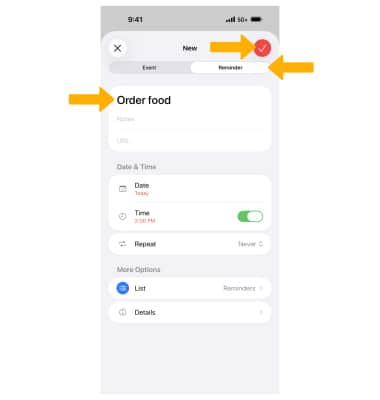
View reminder information
From the Calendar, select the desired date then select the desired reminder.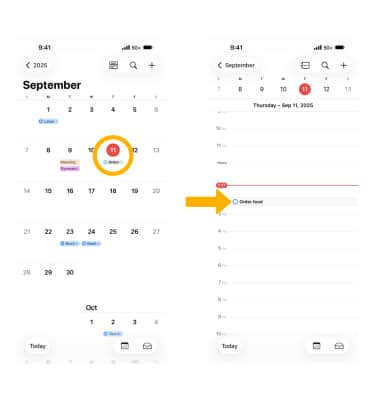
Edit a reminder
From the desired reminder, select Edit. Edit the fields as desired, then select Checkmark icon.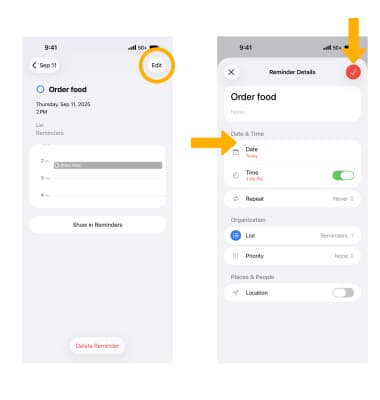
Delete an reminder
From the desired event, select Delete Reminder. Select Delete Reminder again to confirm.