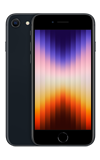1. From the home screen, select the ![]() Mail app.
Mail app.
2. Enter the desired email address, then select Next.
Note: Google was selected for this demonstration. If you don't know your email settings, contact your email provider or use the Mail Settings Lookup. Depending on your provider, you may be routed to log in through their external portal. Follow the prompts to log into your account.

3. Sign into your email address, then select Next. Enter your password, then select Next.
Note: To manually configure email settings (such as server settings and security type), from the Mail screen select the desired account > select the account name > select Advanced. If you don't know this information, please contact your email provider for assistance. If your corporate server requires remote security administration, you will be prompted to set up security features. Select OK to continue.

4. Review the “Sign in to iOS” prompt, then select Continue. Review the permissions prompt, then scroll to and select Continue.
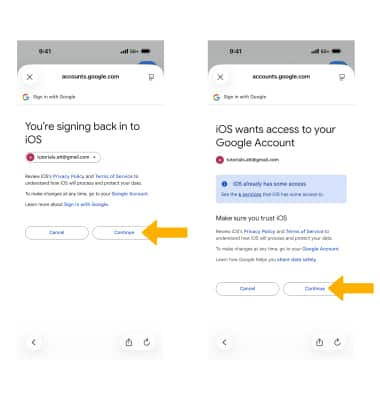
5. Set the desired account sync options, then select Save.
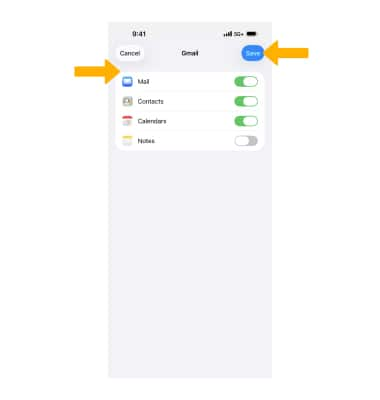
6. Your email is now set up in the Mail app. If this is the only account you've set up on your iPhone, you will be directed to your inbox. If you have additional accounts set up, you will be returned to the “Mail” screen.
Note: If you have multiple email accounts set up, choose a default by selecting the ![]() Settings app > scroll to and select Mail > Default Account > select the desired account. If your corporate server requires remote security administration, you will be prompted to set up security features. Select Continue and follow the prompts to set up a passcode. Learn more from the Apple support article Add an email account on your iPhone. If you are having trouble setting up mail on iPhone, click here.
Settings app > scroll to and select Mail > Default Account > select the desired account. If your corporate server requires remote security administration, you will be prompted to set up security features. Select Continue and follow the prompts to set up a passcode. Learn more from the Apple support article Add an email account on your iPhone. If you are having trouble setting up mail on iPhone, click here.
Visit the Email Settings tutorial to learn how to add email accounts, change incoming and outgoing server settings, email signature, sync frequency, and more.
Set Up Email
Apple iPhone SE (3rd Gen)
Set Up Email
Add your personal email accounts so you can read and send email on your device.
INSTRUCTIONS & INFO