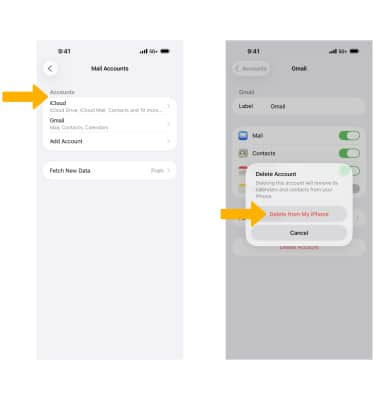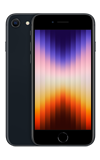In this tutorial, you will learn how to:
• Access email settings
• Change email account server settings
• Change your email signature
• Change email sync frequency
• Add email accounts
• Delete an email account
Access email settings
1. From the Home screen, select the ![]() Settings app.
Settings app.
2. Scroll to and select Apps > Mail, then adjust settings as desired.
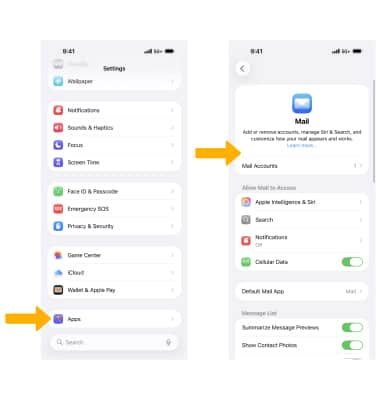
Change email account server settings
1. From the Mail screen, select Mail Accounts > choose the desired account > Account Settings.
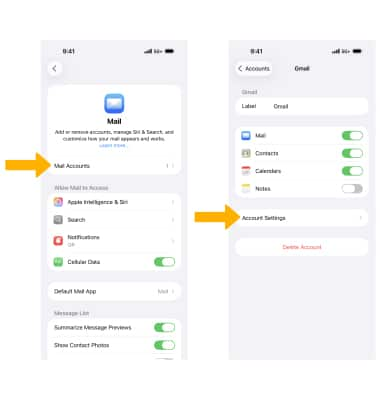
2. Edit the needed incoming and outgoing server settings, then select Done.
Note: If you don’t see these options, select Advanced to edit incoming server settings.
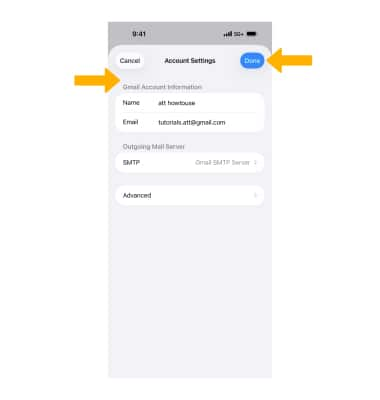
Change your email signature
From the Mail screen, scroll to and select Signature. Edit your signature as desired, then select the Back icon when finished.
Note: Options may vary depending on the account type you’ve configured.
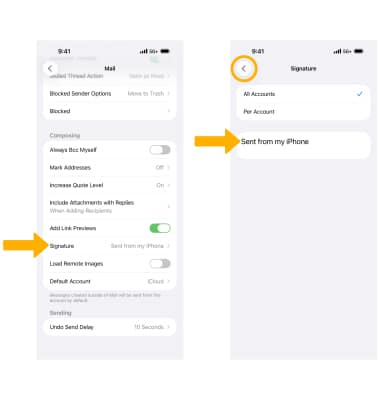
Change email sync frequency
1. From the Mail screen, select Mail Accounts then select Fetch New Data.
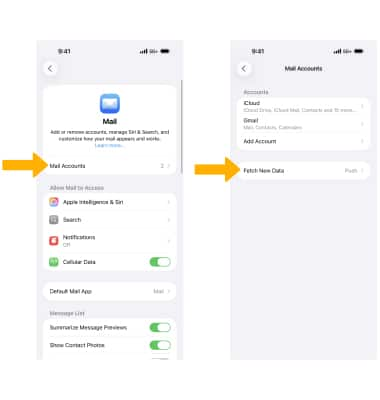
2. Select the desired account, choose a sync frequency, then select the Back icon when finished.
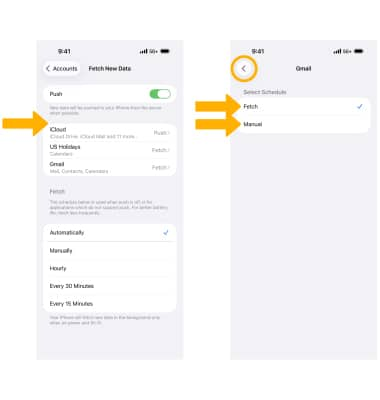
Add email accounts
From the Mail Accounts screen, select Add Account, then follow the prompts to add a new email account.
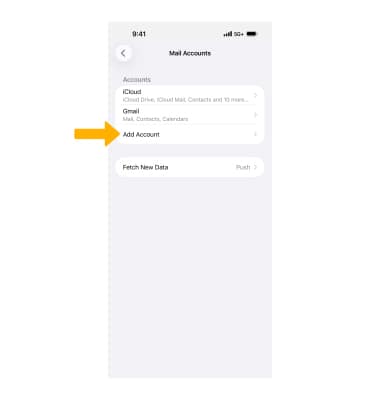
Delete an email account
From the Accounts screen, select the desired email account > Delete Account > Delete from My iPhone to confirm.