In this tutorial, you will learn how to:
• Block messages
• Unblock messages
• View blocked contacts and numbers
• Filter iMessages from unknown senders
Block messages
1. From the home screen, select the ![]() Messages app.
Messages app.
2. Select the desired message thread, then select the Contact at the top of the screen to view the Contact information. 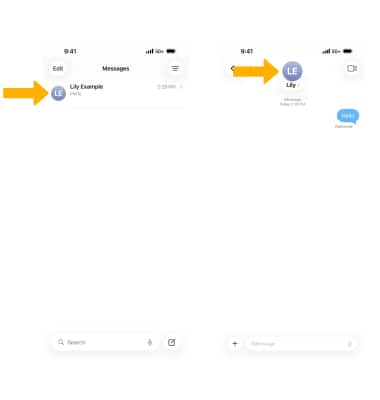
3. Select Block Contact, then select Block Contact to confirm.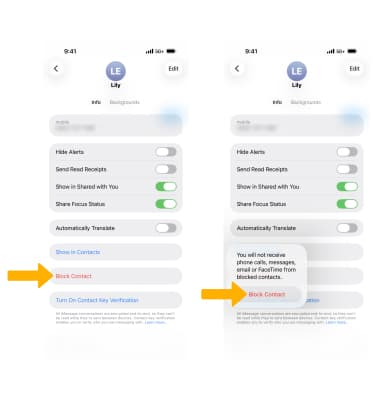
Unblock messages
From the desired contact, select Unblock Contact.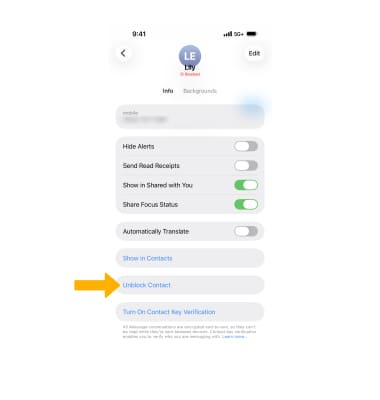
View blocked contacts and numbers
From the home screen, select the ![]() Settings app > scroll to and select Apps > Messages > Blocked Contacts.
Settings app > scroll to and select Apps > Messages > Blocked Contacts.
Note: You can also access blocked numbers and contacts by selecting the ![]() Settings app > scroll to and select Phone > Blocked Contacts, or
Settings app > scroll to and select Phone > Blocked Contacts, or ![]() Settings app > scroll to and select FaceTime > Blocked Contacts. To add new blocked numbers from the Blocked Contacts screen, select Add New.... To unblock a number, select Edit > select the
Settings app > scroll to and select FaceTime > Blocked Contacts. To add new blocked numbers from the Blocked Contacts screen, select Add New.... To unblock a number, select Edit > select the ![]() Remove icon next to the desired number > Unblock.
Remove icon next to the desired number > Unblock.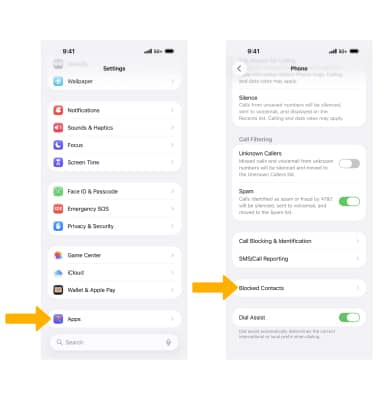
Filter iMessages from unknown senders
From the Messages screen, scroll to and select the ![]() Filter Unknown Callers switch.
Filter Unknown Callers switch.
Note: In the Messages app, Filtered iMessages will be routed to a separate tab. You will not receive notifications for Filtered Messages. Learn more from the Apple support article Block calls and block or filter messages on your iPhone.
