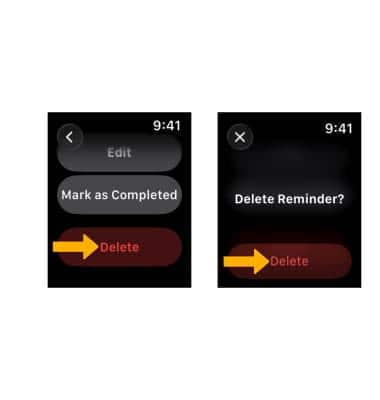In this tutorial, you will learn how to:
- Add a reminder using Siri
- Add a reminder from the Reminders app
- View reminders
- Edit or delete reminders
Add a reminder using Siri
1. From the clock screen, press and hold the Digital Crown/Home button to enable Siri.
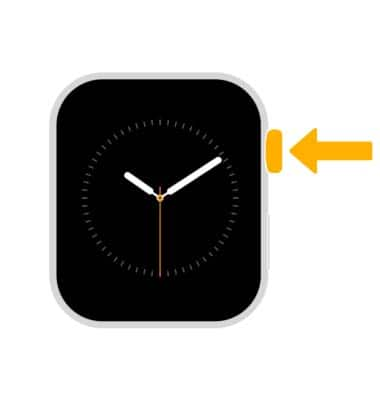
2. Speak the desired reminder into the watch. The reminder will be saved.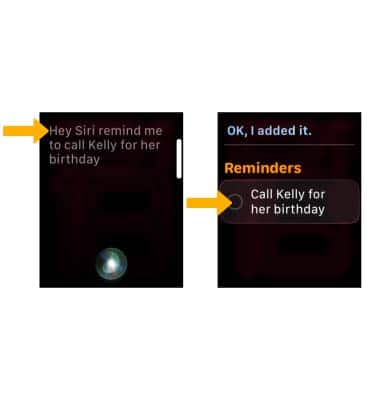
Add a reminder from the Reminders app
1. From the clock screen, press the Digital Crown/Home button, then select the ![]() Reminders app.
Reminders app.
2. Select the desired list, then scroll to and select Add Reminder.
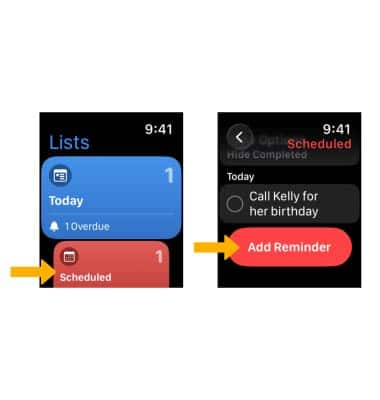
3. Enter the reminder name, then select Done.
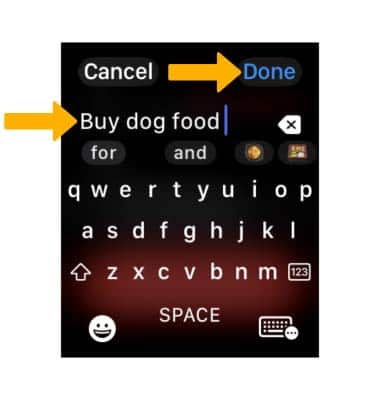
View reminders
1. To view scheduled reminders, select the Scheduled tab. To mark a reminder as completed, select the circle next to the desired reminder. 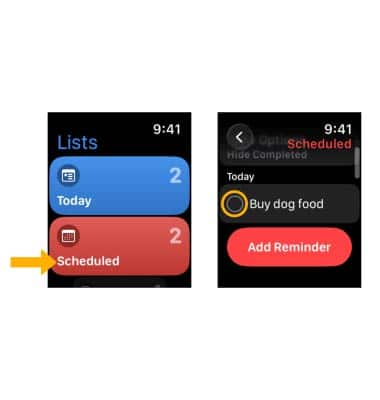
2. To view reminders, from the Lists screen, scroll to and select the Reminders tab. To mark a reminder as completed, select the circle next to the desired reminder.
Note: To show or hide completed reminders, select the View Option, then select Show Completed or Hide Completed. 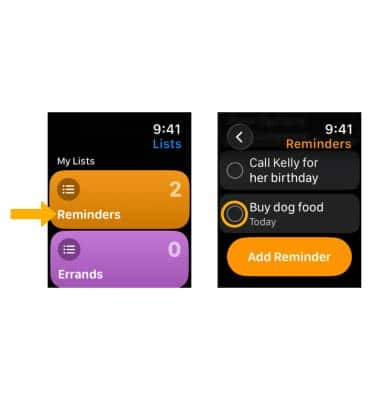
Edit or delete reminders
1. From the desired list, select the desired reminder, then select Edit.
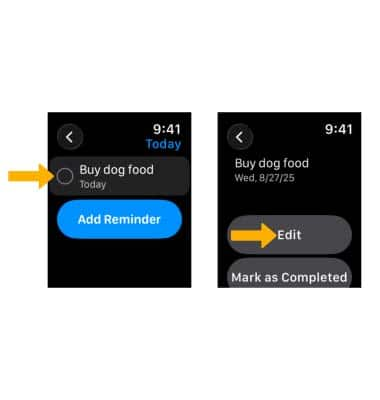
2. Edit the reminder information as desired, then select the Checkmark icon.
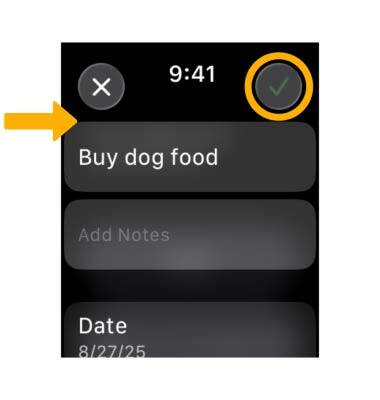
3. From the desired reminder, scroll to and select Delete. Select Delete again to confirm.