In this tutorial, you will learn how to:
• Change wallpaper
• Add widgets to the home screen
• Use Smart Stack
• Access App Library
• Create and personalize multiple lock screens
• Re-arrange apps and widgets
• Change app look
• Lock and hide apps
Change wallpaper
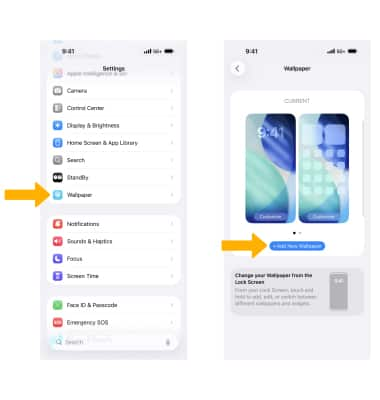
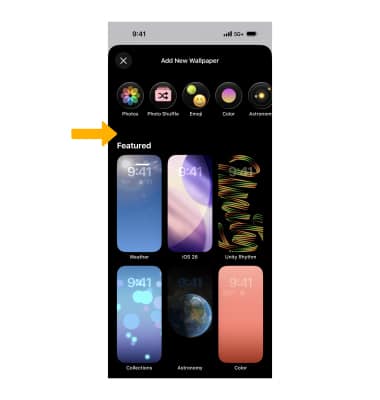
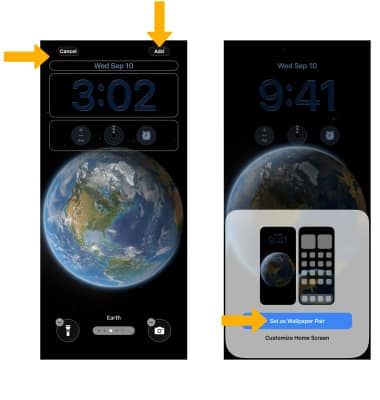
Add widgets to the home screen
Note: Alternately, select and hold an app then select Edit Home Screen.
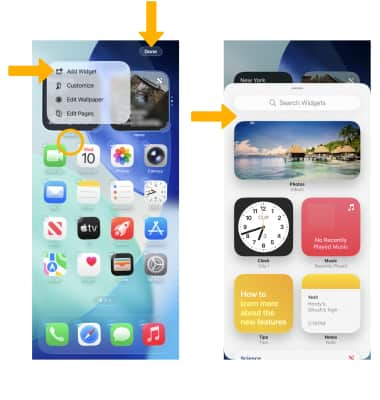
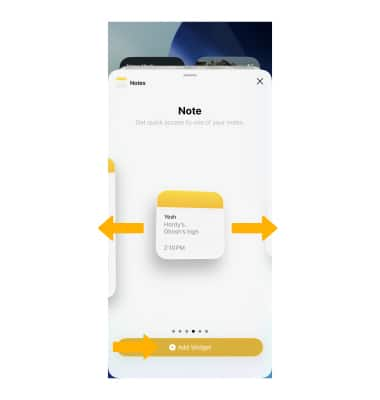
3. Select and drag the desired widget to the desired location, then select Done when finished.
Note: To remove a widget from the home screen, select and hold an empty space on the screen until the apps start to shake > select the
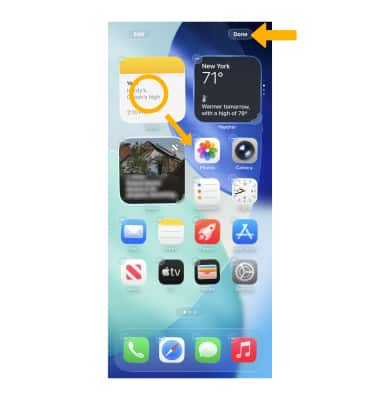
Use Smart Stack
Note: You can also create your own Smart Stack of widgets by dragging widgets of the same size (up to 10) on top of each other.

Note: Select and drag the desired widget to the desired location, then select Done when finished. To remove Smart Stack from the home screen, select and hold an empty space on the screen until the apps start to shake > select the
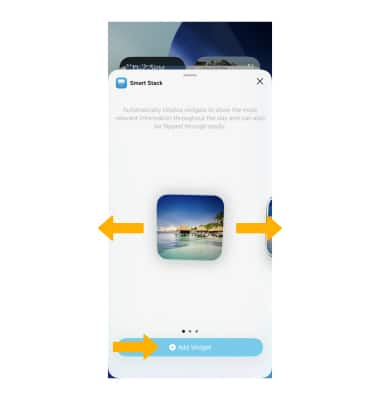
3. Swipe up or down on the Smart Stack widget to scroll through widgets.

Access App Library
The App Library automatically organizes all of your apps into one simple, easy‑to‑navigate view. Apps are sorted by category and your most used apps are always just one tap away. To access the App Library, swipe left from the right most home screen, then select the desired app.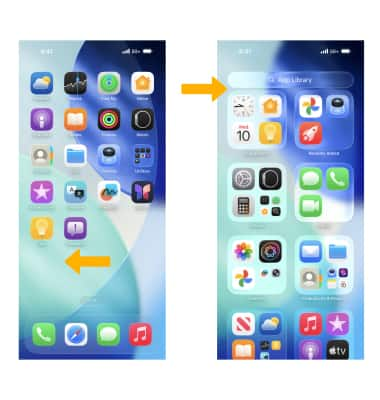
Create and personalize multipe lock screens
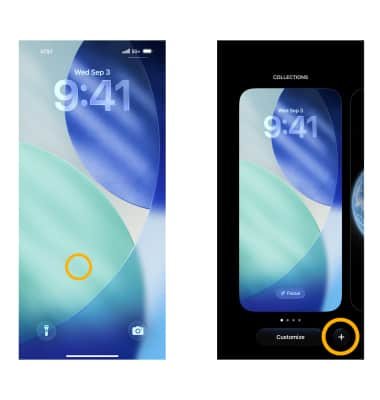
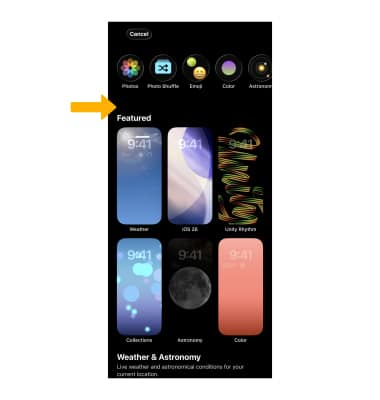
3. Edit wallpaper settings as desired, then select Add. Select Set as Wallpaper Pair.
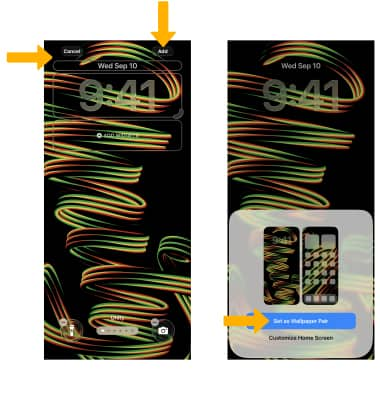
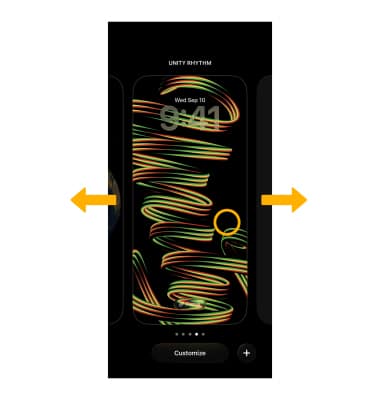

Re-arrange apps and widgets
From the home screen, select and hold an empty space on the screen until the apps start to shake. Select and drag the desired app or widget to the desired location, then select Done.

Change app look
From the home screen, select and hold an empty space on the screen until the apps start to shake. Select Edit, then select Customize. Select the desired app appearance option, or make the icons transparent.
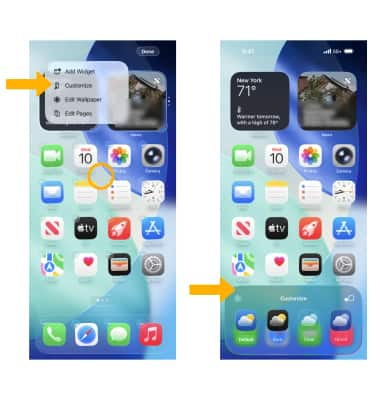
Lock and hide apps
1. From the home screen, select and hold the desired app then select Require Passcode. Select Require Passcode.

2. Enter the desired passcode.

3. To hide an app from the home screen, select and hold the desired app then select Remove App. Select Remove from Home Screen.
Note: Apps removed from the home screen will still be accessible in the app library.

