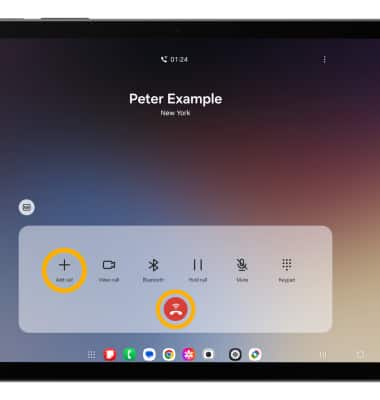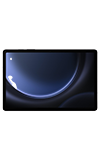In this tutorial, you will learn how to:
• In-call options
• Use speed dial
• Use your tablet while on an active call
• Create a conference call
In-call options
While on an active call, the following options will be available:
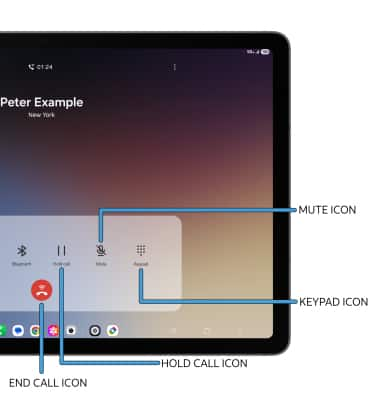
• HOLD/RESUME CALL: Select the Hold call icon.
• SHOW/HIDE KEYPAD: Select the Keypad icon.
• MUTE/UNMUTE: Select the Mute icon.
• END CALL: Select the End call icon.
Note: To learn about calling or using your device in other countries, visit the AT&T International website. Phone calls on the Samsung Tab S9 FE can be displayed in full screen or in pop-up mode. This tutorial displays phone calls in full screen.
Use speed dial
From the keypad, select and hold the desired Speed dial number.
Note: To set up speed dial, from the Phone app, select the  Menu icon > Speed dial numbers. Enter the desired phone number. To change the speed dial number, select the drop-down icon, then select the desired number. Select the contacts icon to add a contact from the contacts list.
Menu icon > Speed dial numbers. Enter the desired phone number. To change the speed dial number, select the drop-down icon, then select the desired number. Select the contacts icon to add a contact from the contacts list.
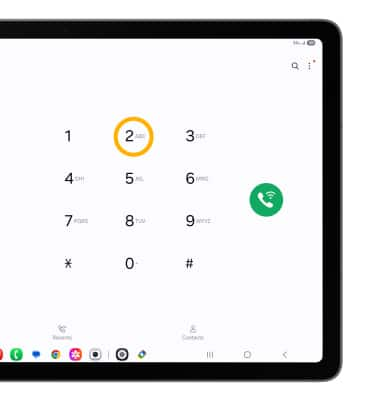
Use your tablet while on an active call
While on an active call, select the Home key to access the home screen.
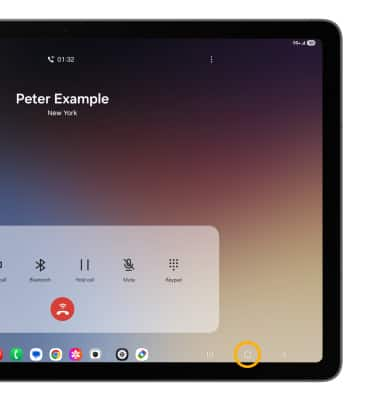
To return to an active call, swipe down from the Notification bar then select the Active call.
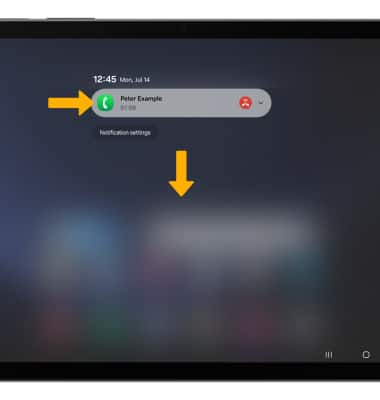
Create a conference call
From an active call, select the Add call icon and follow the prompts. To end a call, select the End call icon.
Note: When creating a Conference call, after connecting with a second caller, you will need to select Merge to combine the separate phone calls. The End call icon is the same icon in a single call or conference call.