In this tutorial, you will learn how to:
• Turn on Wi-Fi calling
• Use Wi-Fi calling
• Use Wi-Fi calling with Dual SIM
Turn on Wi-Fi calling
1. From the home screen, select the ![]() Settings app.
Settings app.
Note: Wi-Fi calling is turned off by default.
2. Select Cellular, then select Wi-Fi Calling. Select the ![]() Wi-Fi Calling on This iPhone switch.
Wi-Fi Calling on This iPhone switch.
Note: Alternately, from the settings screen, scroll to and select Phone > select Wi-Fi Calling > ![]() Wi-Fi Calling on This iPhone switch.
Wi-Fi Calling on This iPhone switch.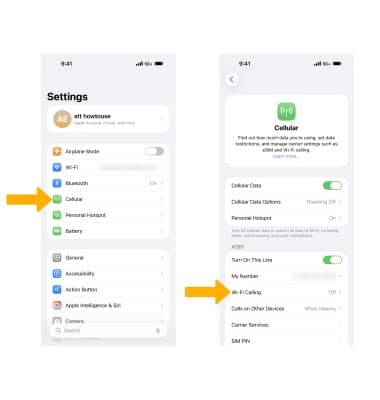
3. Select Enable.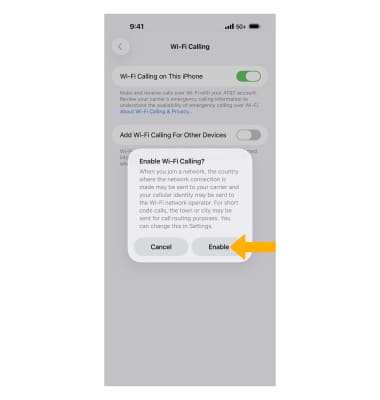
4. Enter your Emergency 911 Address, then select Verify address.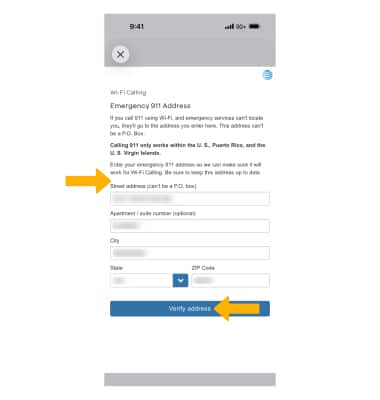
5. Select Update Emergency Address to change your address.
Note: To turn off Wi-Fi Calling, from the Wi-Fi Calling screen, select the ![]() Wi-Fi Calling on This iPhone switch.
Wi-Fi Calling on This iPhone switch.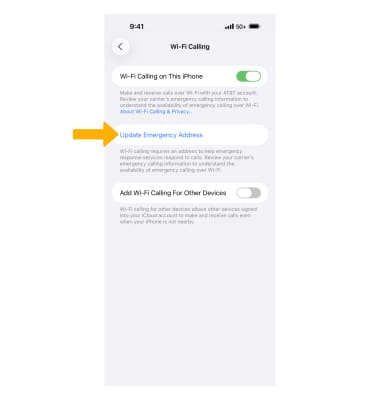
Use Wi-Fi calling
Making a call is the same whether on cellular or Wi-Fi. From the home screen, select the ![]() Phone app. Dial the desired number, then select the Call icon.
Phone app. Dial the desired number, then select the Call icon.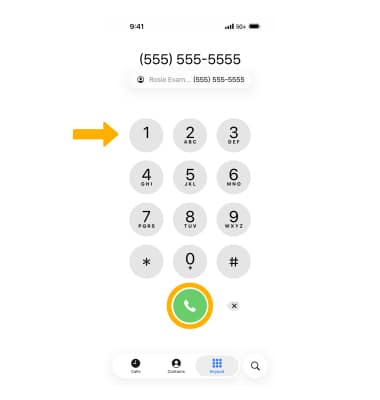
Use Wi-Fi calling with Dual SIM
With Dual SIM enabled, from the Cellular screen select the desired line > Wi-Fi Calling > ensure the ![]() Wi-Fi Calling on This Phone switch is in the On position.
Wi-Fi Calling on This Phone switch is in the On position.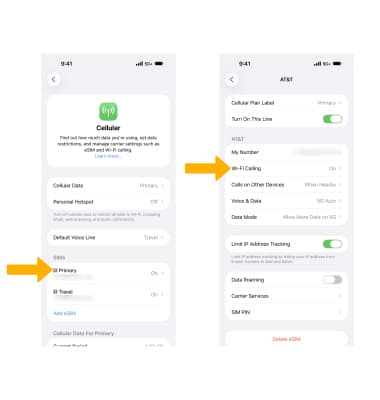
From the phone screen, select the current line, then select the desired option.
