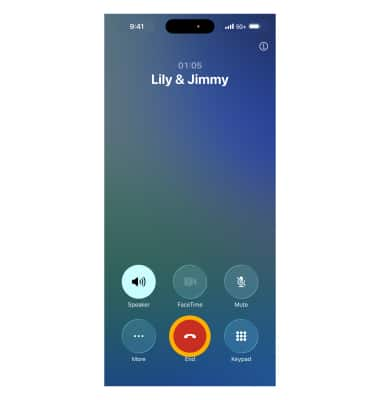In this tutorial, you will learn how to:
• Set up a conference call
• Switch between active calls
• View contacts or numbers in an active call
• Separate the calls
• End one of the active calls
• End conference call
Set up a conference call
1. While on an active call, select More. Then select Add People.
Note: You can set up a conference call with up to five people.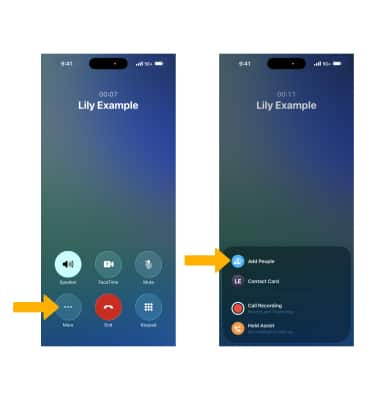
2. Enter the desired number, then select the Call icon.
Note: Alternatively, you can select a contact by selecting the Contacts tab. Select the desired contact, then select the Call icon.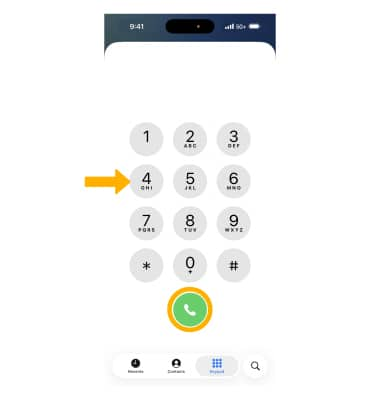
3. Your current call will be placed on hold. Once the second call has connected, select Merge.
Note: Repeat steps 1–3 until all parties have been added to the call.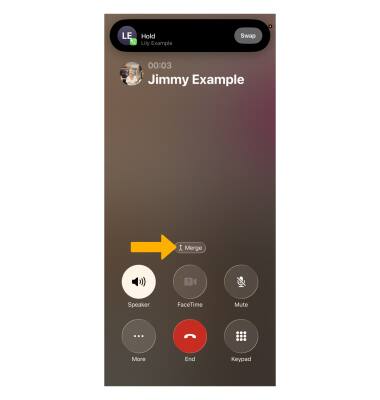
Switch between active calls
Select Swap.
Note: You can only swap between active calls when you are not in a conference call.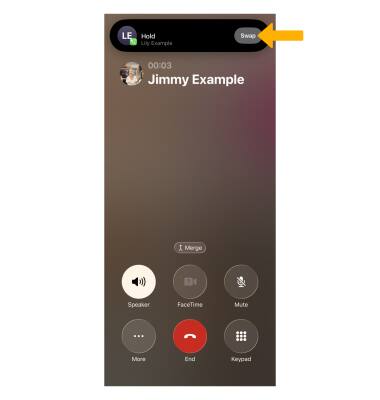
View contacts or numbers in an active call
Select the ![]() Info icon.
Info icon.
Separate the calls
From the Information screen of an active conference call, select Private next to the desired contact or number. The selected call will become private while the other is placed on hold.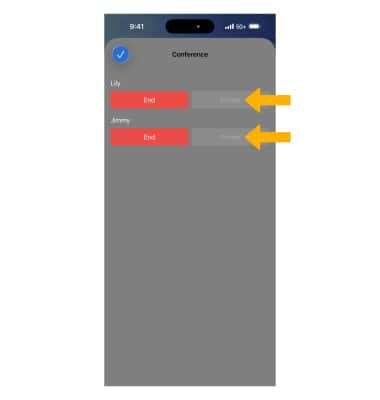
End one of the active calls
From the Information screen of an active conference call, select End next to the desired contact or number.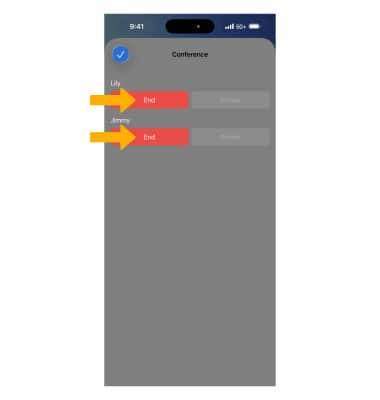
End conference call
Select the End call icon.