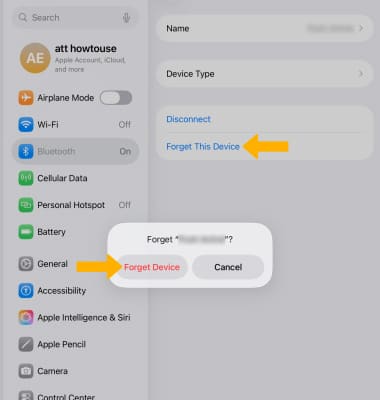In this tutorial, you will learn how to:
• Turn Bluetooth on or off through the control center
• Enable or disable Bluetooth through settings
• Pair with a device
• Unpair a device
Turn Bluetooth on or off through the control center
1. Swipe down from the upper right corner of the screen to access the Control Center. Select the Cellular icon, then select Bluetooth. 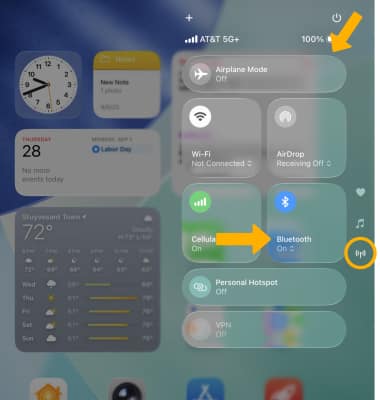
2. Select Bluetooth Settings... then select the ![]() Bluetooth switch.
Bluetooth switch.
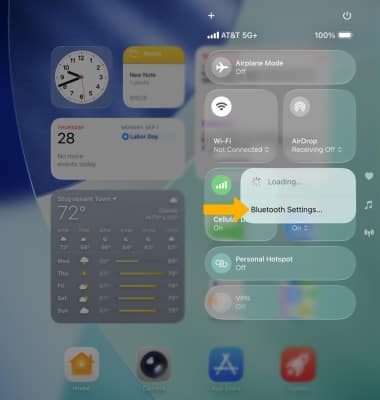
Enable or disable Bluetooth through settings
1. From the home screen, select the ![]() Settings app.
Settings app.
2. Select Bluetooth. Select the ![]() Bluetooth switch to turn it on or off.
Bluetooth switch to turn it on or off.
Note: To optimize battery life, turn Bluetooth off when not in use. 
Pair with a device
The device will automatically scan for devices. Available devices will be displayed. To connect to a device, select the desired device.
Note: If prompted with a pairing request, select Pair. For additional information on pairing, please see the Apple support article Pair a third-party Bluetooth accessory with your iPhone or iPad. 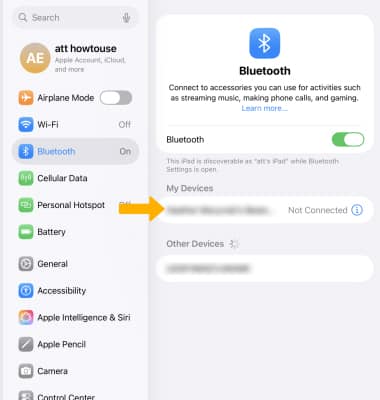
Unpair a device
1. Select the ![]() Info icon next to the desired device.
Info icon next to the desired device.
2. Select Disconnect. 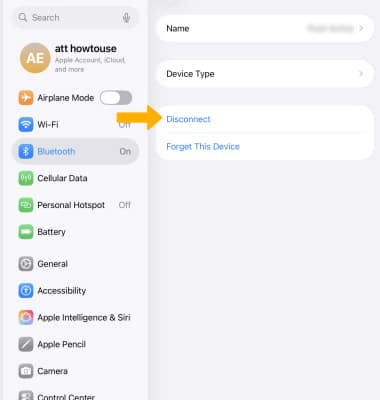
3. To forget a device, select Forget This Device. Select Forget Device to confirm.