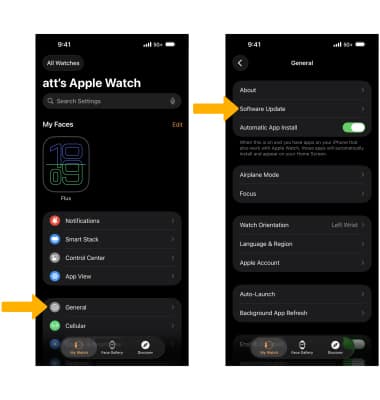In this tutorial, you will learn how to:
• View software version
• Check for software updates
View software version
1. From the clock screen, press the Digital Crown/Home button then select the ![]() Settings app.
Settings app.
2. Scroll to and select General, then select About. 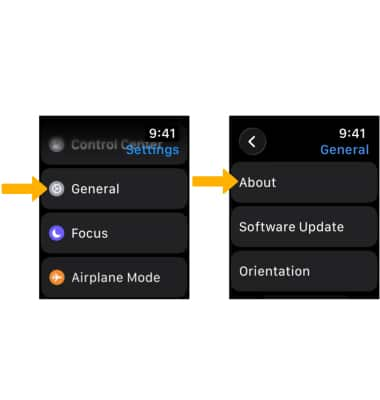
3. Software version will be displayed.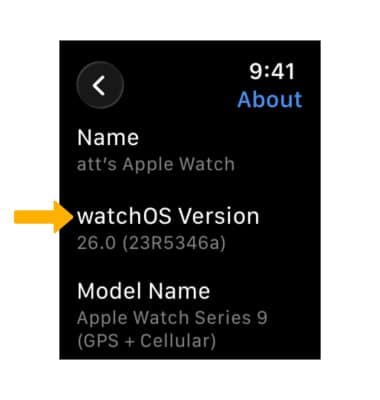
Check for software updates
1. From your paired iPhone, navigate to and select the ![]() Watch app.
Watch app.
Note: Your device must be plugged in to a power source in order to update wirelessly. Before you update, back up your device to iCloud or iTunes. Updates may download automatically while your device is connected to Wi-Fi and a power source.
2. Select General, then select Software Update.
Note: If an update is available, select Download and Install and follow the prompts. If you use a passcode, you'll need to enter it before installing the update.