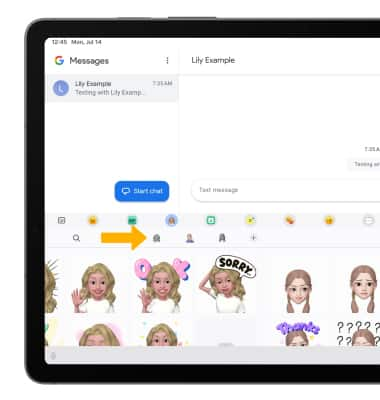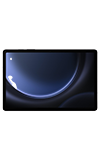In this tutorial, you will learn how to:
• Create your Galaxy Avatar
• Use Galaxy Avatar in messages
Create your Galaxy Avatar
1. From the home screen, swipe up to access the app tray then navigate to and select the ![]() Avatar Stickers app.
Avatar Stickers app.
2. Select the desired option.
Note: For this tutorial, Create avatar with camera was selected.
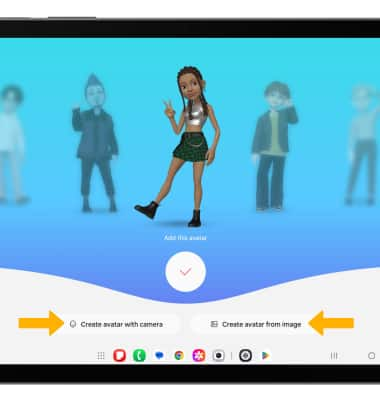
3. Use the camera to take a picture of the face you wish to turn into an emoji. Select the Capture icon.
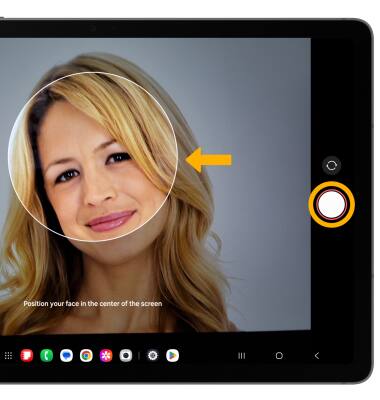
4. Select the desired gender, then select Next.
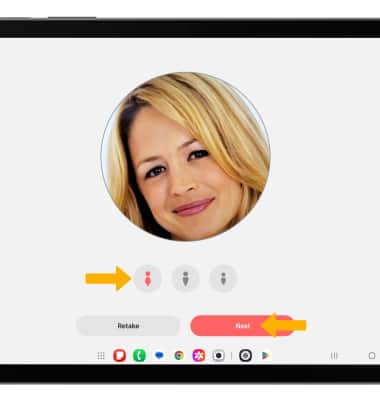
4. Edit your emoji as desired by head, make up, clothes, headwear and more by selecting the desired icon. Select Save when finished.
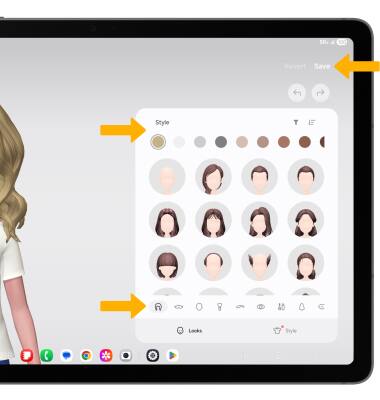
Use Galaxy Avatar in messages
1. From the home screen, select the  Messages app.
Messages app.
2. Select Start chat, then enter the desired contact.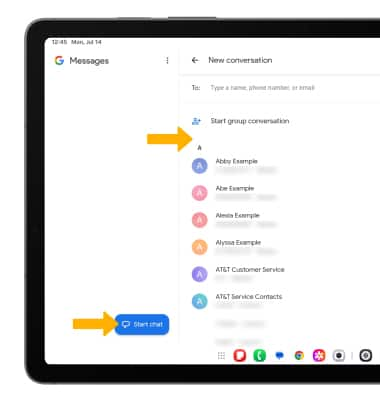
3. Select the Emoji icon.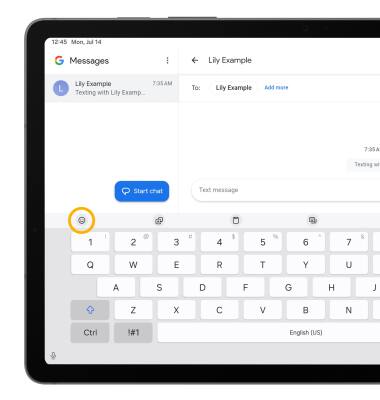
4. Select the My Emoji icon. Select the desired sticker you wish to use, then select the Send icon. 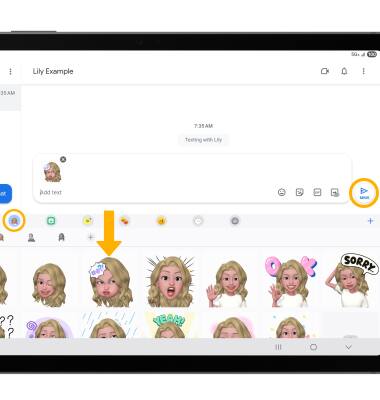
5. You may have more than one My Emoji available to use. Select the desired My Emoji icon to switch between My Emojis.