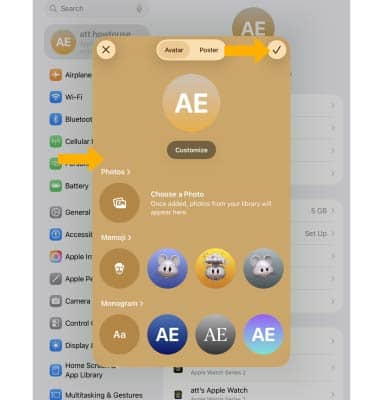In this tutorial, you will learn how to:
• Access contacts
• Add a contact
• Add a picture and ringtone to a contact
• Edit a contact
• Delete a contact
• Back up contacts through iCloud
• Customize your Contact Poster
Access contacts
To access contacts select the  Contacts app.
Contacts app.
Add a contact
1. From the Contacts screen, select the ![]() Add icon.
Add icon.
2. Enter the desired contact information in the corresponding fields. Select the Checkmark icon when finished. 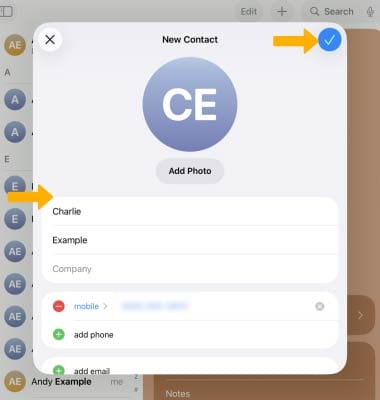
Add a picture and ringtone to a contact
1. From the desired contact, select Edit.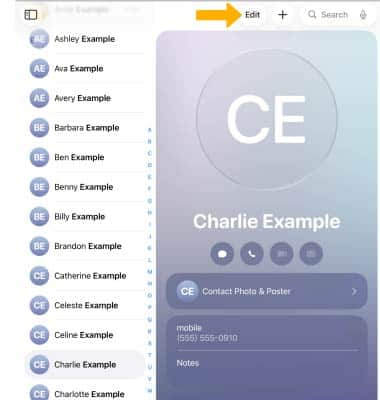
2. To add a picture, select Add Photo then navigate to the desired image and follow the prompts. 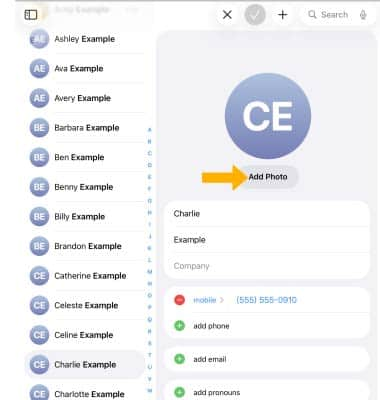
3. To add a ringtone to a contact, select Ringtone. 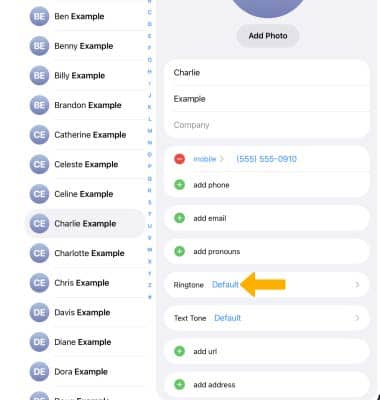
4. Scroll to and select the desired ringtone, then select the Checkmark icon.
Note: When finished, select the Checkmark icon again to save changes.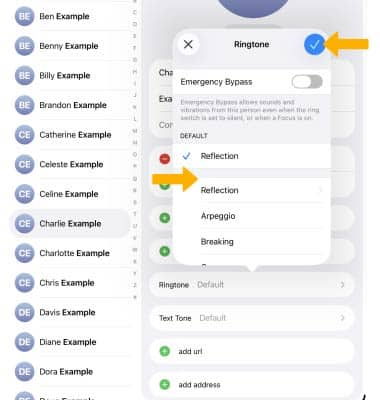
Edit a contact
1. From the desired contact, select Edit. 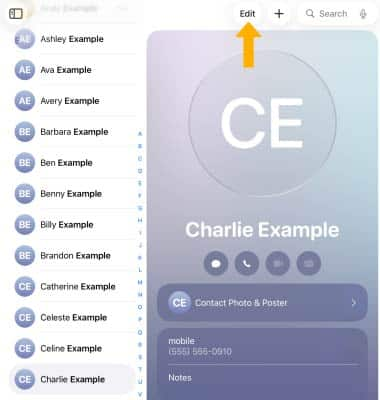
2. Edit the contact as desired, then select the Checkmark icon when finished. 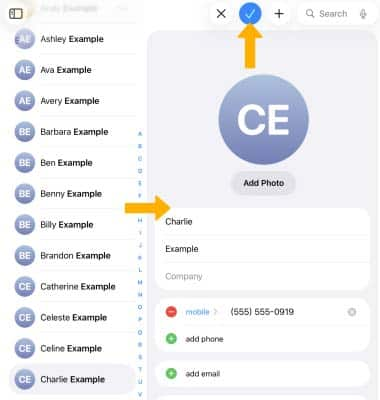
Delete a contact
From the Edit screen, scroll to and select Delete Contact. Select Delete Contact again to confirm. 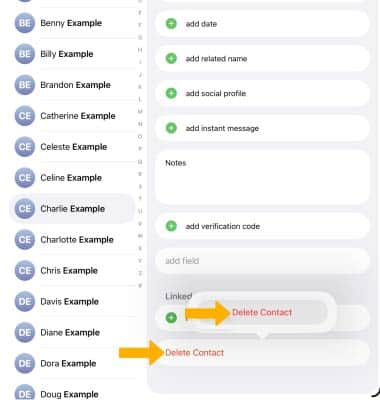
Back up contacts through iCloud
From the home screen, select the ![]() Settings app > select the Apple ID > iCloud > See All >
Settings app > select the Apple ID > iCloud > See All > ![]() Contacts switch.
Contacts switch. 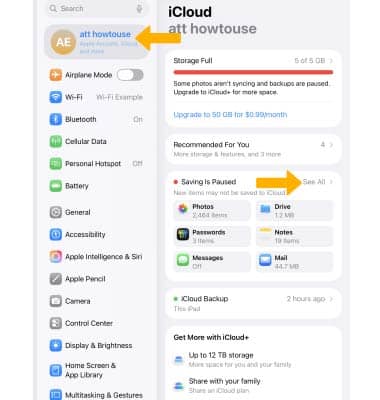
Customize your Contact Poster
1. Customize how you appear to your contacts when you call, FaceTime, or send them a message. From the home screen, select the ![]() Settings app. Select your Apple ID, then select your Contact icon.
Settings app. Select your Apple ID, then select your Contact icon.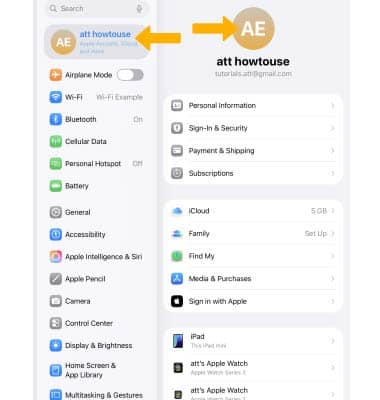
2. Edit your Contact icon as desired, then select the Checkmark icon.